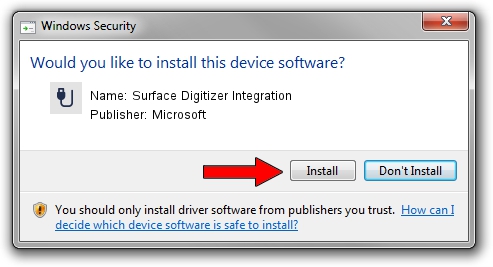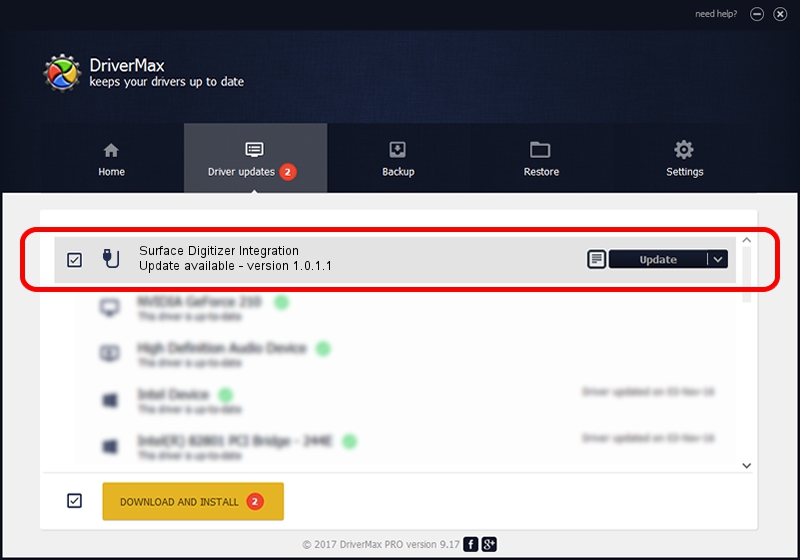Advertising seems to be blocked by your browser.
The ads help us provide this software and web site to you for free.
Please support our project by allowing our site to show ads.
Home /
Manufacturers /
Microsoft /
Surface Digitizer Integration /
HID/MSHW0037&COL04 /
1.0.1.1 Oct 05, 2015
Microsoft Surface Digitizer Integration how to download and install the driver
Surface Digitizer Integration is a USB human interface device class hardware device. The developer of this driver was Microsoft. HID/MSHW0037&COL04 is the matching hardware id of this device.
1. Manually install Microsoft Surface Digitizer Integration driver
- You can download from the link below the driver installer file for the Microsoft Surface Digitizer Integration driver. The archive contains version 1.0.1.1 released on 2015-10-05 of the driver.
- Run the driver installer file from a user account with the highest privileges (rights). If your User Access Control Service (UAC) is enabled please accept of the driver and run the setup with administrative rights.
- Follow the driver setup wizard, which will guide you; it should be pretty easy to follow. The driver setup wizard will analyze your computer and will install the right driver.
- When the operation finishes restart your PC in order to use the updated driver. As you can see it was quite smple to install a Windows driver!
Size of this driver: 30481 bytes (29.77 KB)
This driver was rated with an average of 4.6 stars by 61364 users.
This driver is fully compatible with the following versions of Windows:
- This driver works on Windows 2000 64 bits
- This driver works on Windows Server 2003 64 bits
- This driver works on Windows XP 64 bits
- This driver works on Windows Vista 64 bits
- This driver works on Windows 7 64 bits
- This driver works on Windows 8 64 bits
- This driver works on Windows 8.1 64 bits
- This driver works on Windows 10 64 bits
- This driver works on Windows 11 64 bits
2. Using DriverMax to install Microsoft Surface Digitizer Integration driver
The most important advantage of using DriverMax is that it will setup the driver for you in just a few seconds and it will keep each driver up to date, not just this one. How can you install a driver using DriverMax? Let's follow a few steps!
- Start DriverMax and push on the yellow button named ~SCAN FOR DRIVER UPDATES NOW~. Wait for DriverMax to analyze each driver on your computer.
- Take a look at the list of available driver updates. Scroll the list down until you find the Microsoft Surface Digitizer Integration driver. Click on Update.
- Finished installing the driver!

Feb 10 2024 1:49AM / Written by Andreea Kartman for DriverMax
follow @DeeaKartman