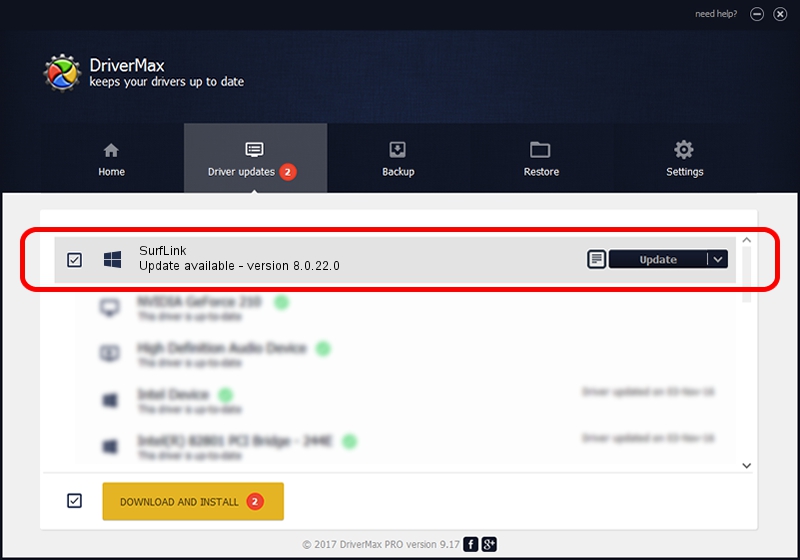Advertising seems to be blocked by your browser.
The ads help us provide this software and web site to you for free.
Please support our project by allowing our site to show ads.
Home /
Manufacturers /
Starkey Laboratories /
SurfLink /
USB/VID_1C7D&PID_0005&MI_00 /
8.0.22.0 Oct 29, 2012
Driver for Starkey Laboratories SurfLink - downloading and installing it
SurfLink is a StarkeyHearingAidProgrammers hardware device. This Windows driver was developed by Starkey Laboratories. The hardware id of this driver is USB/VID_1C7D&PID_0005&MI_00.
1. Starkey Laboratories SurfLink - install the driver manually
- You can download from the link below the driver installer file for the Starkey Laboratories SurfLink driver. The archive contains version 8.0.22.0 released on 2012-10-29 of the driver.
- Start the driver installer file from a user account with the highest privileges (rights). If your User Access Control Service (UAC) is started please accept of the driver and run the setup with administrative rights.
- Follow the driver installation wizard, which will guide you; it should be quite easy to follow. The driver installation wizard will analyze your PC and will install the right driver.
- When the operation finishes restart your computer in order to use the updated driver. As you can see it was quite smple to install a Windows driver!
This driver was rated with an average of 3 stars by 84724 users.
2. Installing the Starkey Laboratories SurfLink driver using DriverMax: the easy way
The advantage of using DriverMax is that it will install the driver for you in just a few seconds and it will keep each driver up to date, not just this one. How easy can you install a driver with DriverMax? Let's take a look!
- Open DriverMax and click on the yellow button that says ~SCAN FOR DRIVER UPDATES NOW~. Wait for DriverMax to analyze each driver on your computer.
- Take a look at the list of detected driver updates. Scroll the list down until you locate the Starkey Laboratories SurfLink driver. Click on Update.
- Finished installing the driver!

Jul 24 2016 9:04AM / Written by Daniel Statescu for DriverMax
follow @DanielStatescu