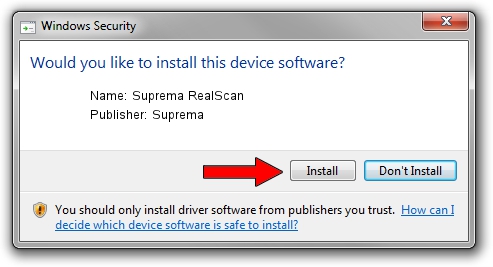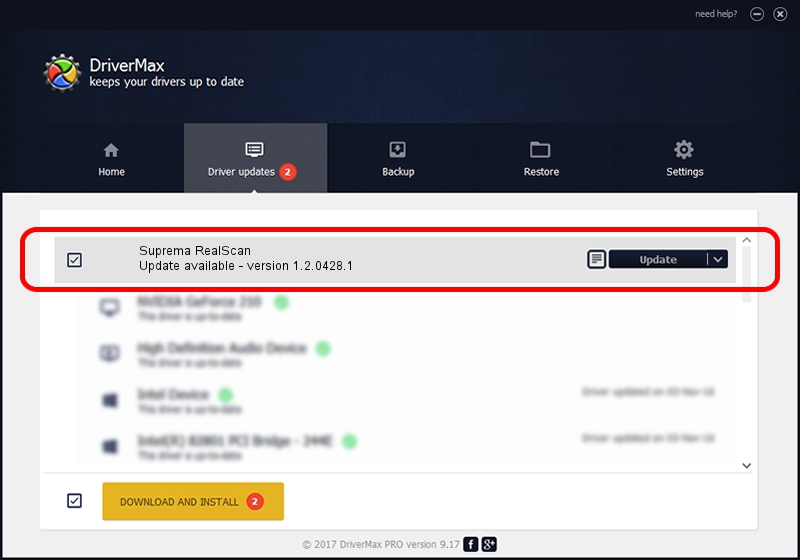Advertising seems to be blocked by your browser.
The ads help us provide this software and web site to you for free.
Please support our project by allowing our site to show ads.
Suprema Suprema RealScan how to download and install the driver
Suprema RealScan is a USB Universal Serial Bus device. The Windows version of this driver was developed by Suprema. The hardware id of this driver is USB/VID_16D1&PID_102F.
1. Suprema Suprema RealScan driver - how to install it manually
- Download the setup file for Suprema Suprema RealScan driver from the link below. This is the download link for the driver version 1.2.0428.1 released on 2014-04-28.
- Run the driver installation file from a Windows account with the highest privileges (rights). If your UAC (User Access Control) is started then you will have to accept of the driver and run the setup with administrative rights.
- Go through the driver installation wizard, which should be quite straightforward. The driver installation wizard will scan your PC for compatible devices and will install the driver.
- Restart your PC and enjoy the fresh driver, as you can see it was quite smple.
File size of the driver: 19665 bytes (19.20 KB)
This driver received an average rating of 4.8 stars out of 95764 votes.
This driver was released for the following versions of Windows:
- This driver works on Windows 2000 32 bits
- This driver works on Windows Server 2003 32 bits
- This driver works on Windows XP 32 bits
- This driver works on Windows Vista 32 bits
- This driver works on Windows 7 32 bits
- This driver works on Windows 8 32 bits
- This driver works on Windows 8.1 32 bits
- This driver works on Windows 10 32 bits
- This driver works on Windows 11 32 bits
2. How to use DriverMax to install Suprema Suprema RealScan driver
The most important advantage of using DriverMax is that it will setup the driver for you in just a few seconds and it will keep each driver up to date. How can you install a driver with DriverMax? Let's follow a few steps!
- Start DriverMax and push on the yellow button that says ~SCAN FOR DRIVER UPDATES NOW~. Wait for DriverMax to analyze each driver on your computer.
- Take a look at the list of detected driver updates. Scroll the list down until you locate the Suprema Suprema RealScan driver. Click the Update button.
- That's all, the driver is now installed!

May 21 2024 1:06PM / Written by Daniel Statescu for DriverMax
follow @DanielStatescu