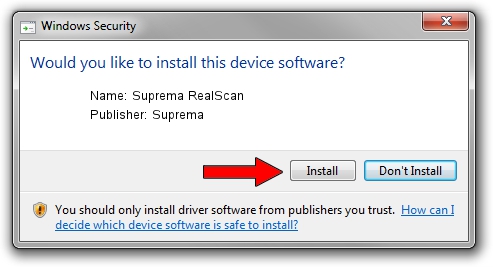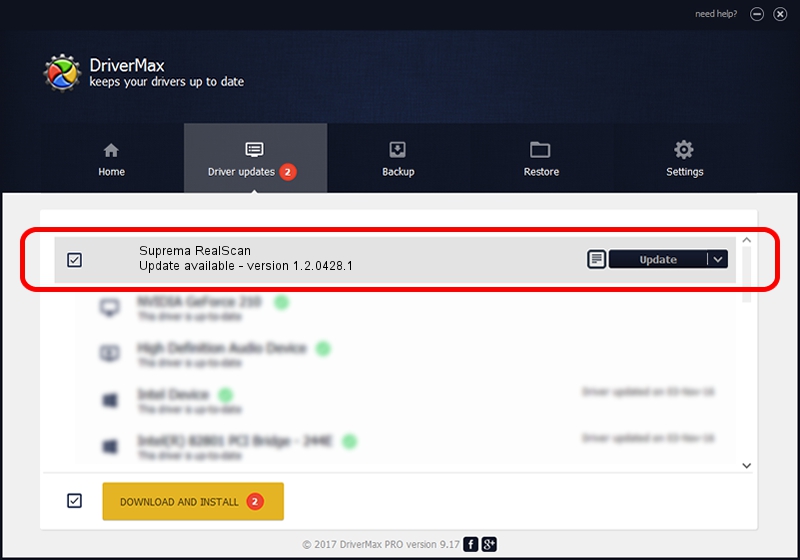Advertising seems to be blocked by your browser.
The ads help us provide this software and web site to you for free.
Please support our project by allowing our site to show ads.
Download and install Suprema Suprema RealScan driver
Suprema RealScan is a USB Universal Serial Bus hardware device. The Windows version of this driver was developed by Suprema. USB/VID_16D1&PID_102E is the matching hardware id of this device.
1. Suprema Suprema RealScan - install the driver manually
- Download the setup file for Suprema Suprema RealScan driver from the location below. This is the download link for the driver version 1.2.0428.1 dated 2014-04-28.
- Run the driver setup file from a Windows account with the highest privileges (rights). If your User Access Control Service (UAC) is started then you will have to accept of the driver and run the setup with administrative rights.
- Follow the driver setup wizard, which should be quite easy to follow. The driver setup wizard will analyze your PC for compatible devices and will install the driver.
- Shutdown and restart your PC and enjoy the updated driver, as you can see it was quite smple.
Download size of the driver: 19665 bytes (19.20 KB)
This driver was installed by many users and received an average rating of 4.7 stars out of 95912 votes.
This driver was released for the following versions of Windows:
- This driver works on Windows 2000 32 bits
- This driver works on Windows Server 2003 32 bits
- This driver works on Windows XP 32 bits
- This driver works on Windows Vista 32 bits
- This driver works on Windows 7 32 bits
- This driver works on Windows 8 32 bits
- This driver works on Windows 8.1 32 bits
- This driver works on Windows 10 32 bits
- This driver works on Windows 11 32 bits
2. How to install Suprema Suprema RealScan driver using DriverMax
The advantage of using DriverMax is that it will setup the driver for you in just a few seconds and it will keep each driver up to date. How can you install a driver using DriverMax? Let's follow a few steps!
- Start DriverMax and click on the yellow button named ~SCAN FOR DRIVER UPDATES NOW~. Wait for DriverMax to scan and analyze each driver on your computer.
- Take a look at the list of detected driver updates. Search the list until you locate the Suprema Suprema RealScan driver. Click the Update button.
- That's it, you installed your first driver!

May 21 2024 1:06PM / Written by Daniel Statescu for DriverMax
follow @DanielStatescu