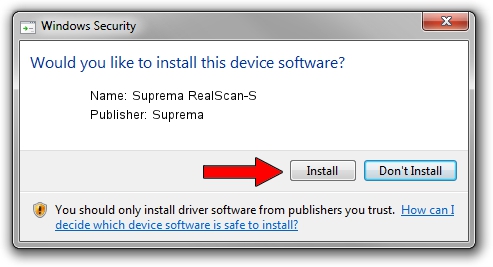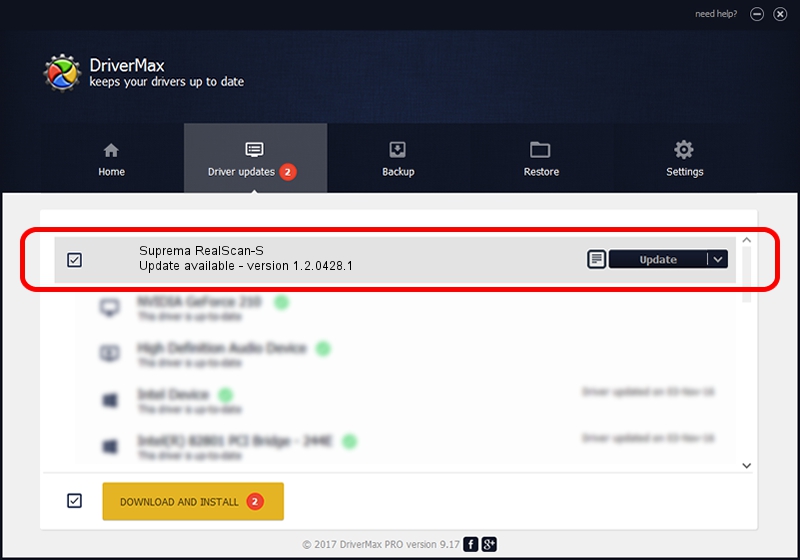Advertising seems to be blocked by your browser.
The ads help us provide this software and web site to you for free.
Please support our project by allowing our site to show ads.
Home /
Manufacturers /
Suprema /
Suprema RealScan-S /
USB/VID_16D1&PID_101D /
1.2.0428.1 Apr 28, 2014
Suprema Suprema RealScan-S - two ways of downloading and installing the driver
Suprema RealScan-S is a USB Universal Serial Bus device. This driver was developed by Suprema. The hardware id of this driver is USB/VID_16D1&PID_101D.
1. How to manually install Suprema Suprema RealScan-S driver
- You can download from the link below the driver setup file for the Suprema Suprema RealScan-S driver. The archive contains version 1.2.0428.1 released on 2014-04-28 of the driver.
- Run the driver installer file from a user account with the highest privileges (rights). If your UAC (User Access Control) is started please confirm the installation of the driver and run the setup with administrative rights.
- Go through the driver installation wizard, which will guide you; it should be quite easy to follow. The driver installation wizard will scan your computer and will install the right driver.
- When the operation finishes shutdown and restart your PC in order to use the updated driver. It is as simple as that to install a Windows driver!
Size of this driver: 19665 bytes (19.20 KB)
Driver rating 4.6 stars out of 96060 votes.
This driver will work for the following versions of Windows:
- This driver works on Windows 2000 32 bits
- This driver works on Windows Server 2003 32 bits
- This driver works on Windows XP 32 bits
- This driver works on Windows Vista 32 bits
- This driver works on Windows 7 32 bits
- This driver works on Windows 8 32 bits
- This driver works on Windows 8.1 32 bits
- This driver works on Windows 10 32 bits
- This driver works on Windows 11 32 bits
2. Installing the Suprema Suprema RealScan-S driver using DriverMax: the easy way
The advantage of using DriverMax is that it will setup the driver for you in the easiest possible way and it will keep each driver up to date, not just this one. How easy can you install a driver using DriverMax? Let's take a look!
- Start DriverMax and click on the yellow button that says ~SCAN FOR DRIVER UPDATES NOW~. Wait for DriverMax to scan and analyze each driver on your computer.
- Take a look at the list of detected driver updates. Scroll the list down until you locate the Suprema Suprema RealScan-S driver. Click on Update.
- That's it, you installed your first driver!

May 21 2024 1:02PM / Written by Dan Armano for DriverMax
follow @danarm