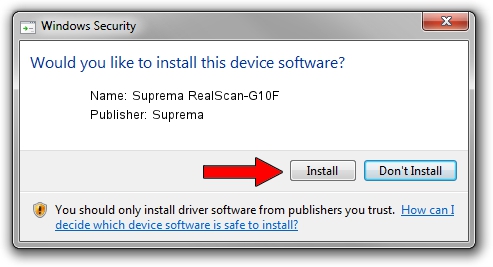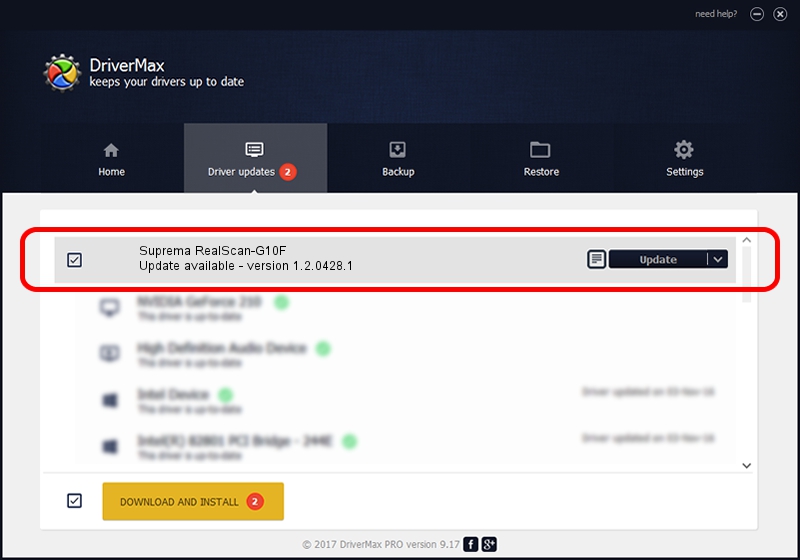Advertising seems to be blocked by your browser.
The ads help us provide this software and web site to you for free.
Please support our project by allowing our site to show ads.
Home /
Manufacturers /
Suprema /
Suprema RealScan-G10F /
USB/VID_16D1&PID_1029 /
1.2.0428.1 Apr 28, 2014
Suprema Suprema RealScan-G10F - two ways of downloading and installing the driver
Suprema RealScan-G10F is a USB Universal Serial Bus device. This driver was developed by Suprema. The hardware id of this driver is USB/VID_16D1&PID_1029; this string has to match your hardware.
1. Install Suprema Suprema RealScan-G10F driver manually
- You can download from the link below the driver installer file for the Suprema Suprema RealScan-G10F driver. The archive contains version 1.2.0428.1 dated 2014-04-28 of the driver.
- Start the driver installer file from a user account with administrative rights. If your UAC (User Access Control) is running please confirm the installation of the driver and run the setup with administrative rights.
- Follow the driver installation wizard, which will guide you; it should be pretty easy to follow. The driver installation wizard will analyze your computer and will install the right driver.
- When the operation finishes restart your PC in order to use the updated driver. It is as simple as that to install a Windows driver!
Download size of the driver: 19665 bytes (19.20 KB)
This driver was rated with an average of 4 stars by 95860 users.
This driver was released for the following versions of Windows:
- This driver works on Windows 2000 32 bits
- This driver works on Windows Server 2003 32 bits
- This driver works on Windows XP 32 bits
- This driver works on Windows Vista 32 bits
- This driver works on Windows 7 32 bits
- This driver works on Windows 8 32 bits
- This driver works on Windows 8.1 32 bits
- This driver works on Windows 10 32 bits
- This driver works on Windows 11 32 bits
2. How to use DriverMax to install Suprema Suprema RealScan-G10F driver
The most important advantage of using DriverMax is that it will setup the driver for you in just a few seconds and it will keep each driver up to date. How can you install a driver using DriverMax? Let's see!
- Start DriverMax and push on the yellow button named ~SCAN FOR DRIVER UPDATES NOW~. Wait for DriverMax to scan and analyze each driver on your computer.
- Take a look at the list of driver updates. Scroll the list down until you locate the Suprema Suprema RealScan-G10F driver. Click on Update.
- Enjoy using the updated driver! :)

May 21 2024 1:05PM / Written by Daniel Statescu for DriverMax
follow @DanielStatescu