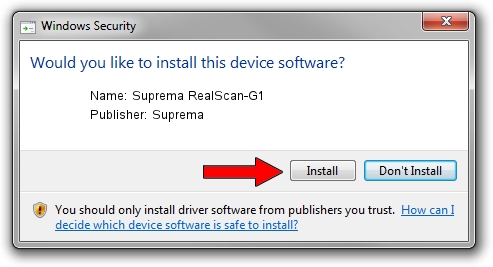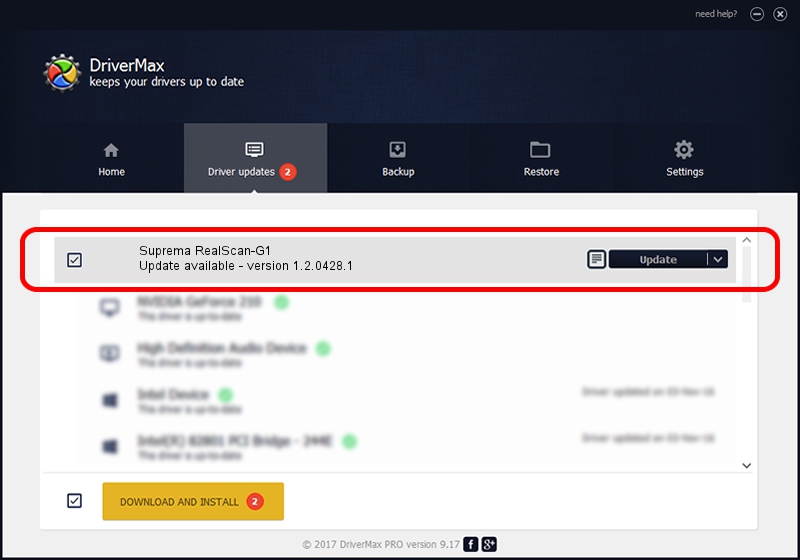Advertising seems to be blocked by your browser.
The ads help us provide this software and web site to you for free.
Please support our project by allowing our site to show ads.
Home /
Manufacturers /
Suprema /
Suprema RealScan-G1 /
USB/VID_16D1&PID_1027 /
1.2.0428.1 Apr 28, 2014
Suprema Suprema RealScan-G1 - two ways of downloading and installing the driver
Suprema RealScan-G1 is a USB Universal Serial Bus device. The Windows version of this driver was developed by Suprema. The hardware id of this driver is USB/VID_16D1&PID_1027.
1. How to manually install Suprema Suprema RealScan-G1 driver
- Download the driver setup file for Suprema Suprema RealScan-G1 driver from the location below. This download link is for the driver version 1.2.0428.1 released on 2014-04-28.
- Start the driver installation file from a Windows account with administrative rights. If your User Access Control Service (UAC) is enabled then you will have to confirm the installation of the driver and run the setup with administrative rights.
- Follow the driver installation wizard, which should be quite straightforward. The driver installation wizard will analyze your PC for compatible devices and will install the driver.
- Shutdown and restart your PC and enjoy the updated driver, it is as simple as that.
Size of this driver: 19665 bytes (19.20 KB)
This driver received an average rating of 4.3 stars out of 95842 votes.
This driver is compatible with the following versions of Windows:
- This driver works on Windows 2000 32 bits
- This driver works on Windows Server 2003 32 bits
- This driver works on Windows XP 32 bits
- This driver works on Windows Vista 32 bits
- This driver works on Windows 7 32 bits
- This driver works on Windows 8 32 bits
- This driver works on Windows 8.1 32 bits
- This driver works on Windows 10 32 bits
- This driver works on Windows 11 32 bits
2. How to install Suprema Suprema RealScan-G1 driver using DriverMax
The advantage of using DriverMax is that it will install the driver for you in the easiest possible way and it will keep each driver up to date, not just this one. How easy can you install a driver with DriverMax? Let's see!
- Open DriverMax and press on the yellow button named ~SCAN FOR DRIVER UPDATES NOW~. Wait for DriverMax to scan and analyze each driver on your computer.
- Take a look at the list of driver updates. Scroll the list down until you find the Suprema Suprema RealScan-G1 driver. Click on Update.
- Finished installing the driver!

May 21 2024 1:04PM / Written by Andreea Kartman for DriverMax
follow @DeeaKartman