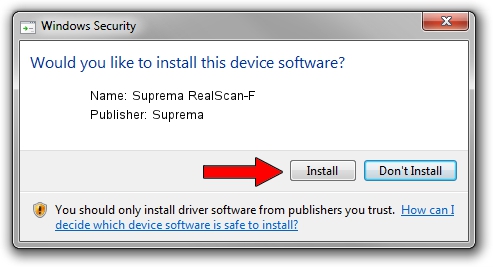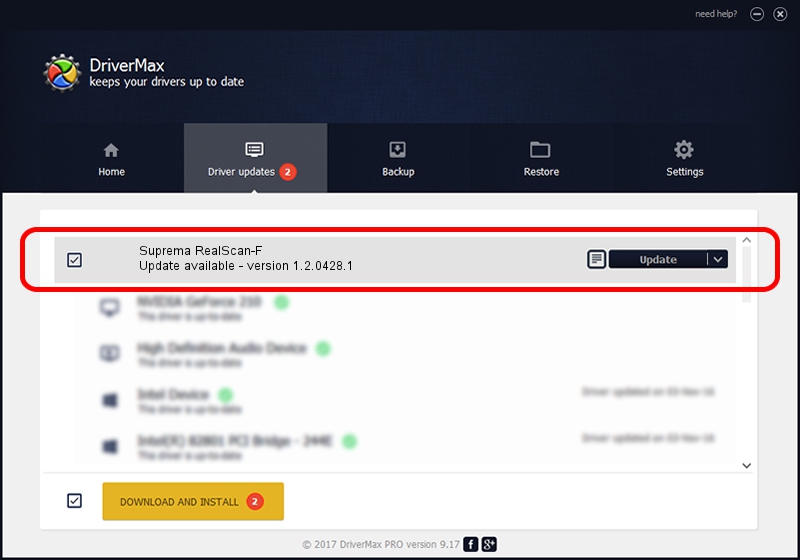Advertising seems to be blocked by your browser.
The ads help us provide this software and web site to you for free.
Please support our project by allowing our site to show ads.
Home /
Manufacturers /
Suprema /
Suprema RealScan-F /
USB/VID_16D1&PID_1024 /
1.2.0428.1 Apr 28, 2014
Suprema Suprema RealScan-F - two ways of downloading and installing the driver
Suprema RealScan-F is a USB Universal Serial Bus hardware device. The developer of this driver was Suprema. The hardware id of this driver is USB/VID_16D1&PID_1024; this string has to match your hardware.
1. Suprema Suprema RealScan-F driver - how to install it manually
- Download the driver setup file for Suprema Suprema RealScan-F driver from the link below. This download link is for the driver version 1.2.0428.1 released on 2014-04-28.
- Start the driver installation file from a Windows account with the highest privileges (rights). If your User Access Control Service (UAC) is started then you will have to accept of the driver and run the setup with administrative rights.
- Follow the driver installation wizard, which should be quite straightforward. The driver installation wizard will analyze your PC for compatible devices and will install the driver.
- Shutdown and restart your computer and enjoy the new driver, it is as simple as that.
The file size of this driver is 19665 bytes (19.20 KB)
Driver rating 4.6 stars out of 95969 votes.
This driver is fully compatible with the following versions of Windows:
- This driver works on Windows 2000 32 bits
- This driver works on Windows Server 2003 32 bits
- This driver works on Windows XP 32 bits
- This driver works on Windows Vista 32 bits
- This driver works on Windows 7 32 bits
- This driver works on Windows 8 32 bits
- This driver works on Windows 8.1 32 bits
- This driver works on Windows 10 32 bits
- This driver works on Windows 11 32 bits
2. Using DriverMax to install Suprema Suprema RealScan-F driver
The most important advantage of using DriverMax is that it will setup the driver for you in the easiest possible way and it will keep each driver up to date. How easy can you install a driver with DriverMax? Let's follow a few steps!
- Open DriverMax and press on the yellow button named ~SCAN FOR DRIVER UPDATES NOW~. Wait for DriverMax to scan and analyze each driver on your computer.
- Take a look at the list of detected driver updates. Search the list until you find the Suprema Suprema RealScan-F driver. Click on Update.
- That's it, you installed your first driver!

May 21 2024 1:04PM / Written by Andreea Kartman for DriverMax
follow @DeeaKartman