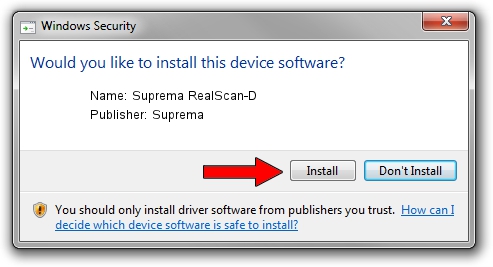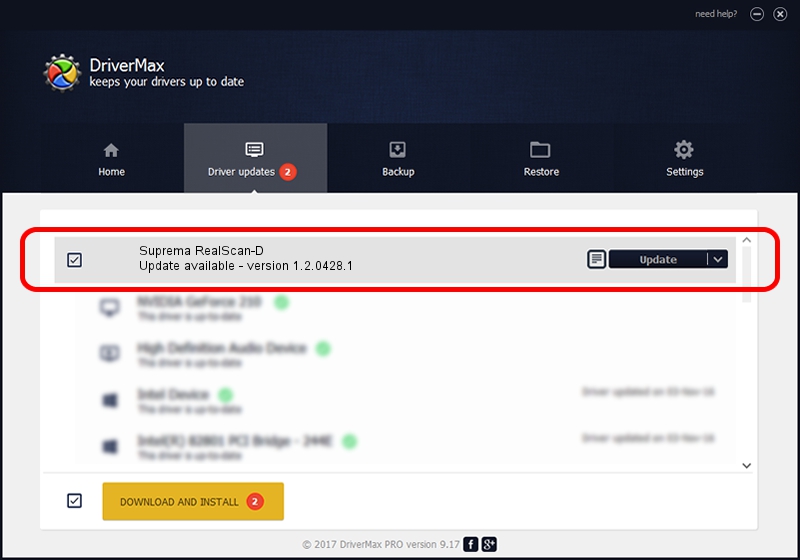Advertising seems to be blocked by your browser.
The ads help us provide this software and web site to you for free.
Please support our project by allowing our site to show ads.
Home /
Manufacturers /
Suprema /
Suprema RealScan-D /
USB/VID_16D1&PID_1016 /
1.2.0428.1 Apr 28, 2014
Download and install Suprema Suprema RealScan-D driver
Suprema RealScan-D is a USB Universal Serial Bus hardware device. This Windows driver was developed by Suprema. In order to make sure you are downloading the exact right driver the hardware id is USB/VID_16D1&PID_1016.
1. Suprema Suprema RealScan-D driver - how to install it manually
- Download the setup file for Suprema Suprema RealScan-D driver from the location below. This download link is for the driver version 1.2.0428.1 released on 2014-04-28.
- Start the driver installation file from a Windows account with administrative rights. If your UAC (User Access Control) is running then you will have to confirm the installation of the driver and run the setup with administrative rights.
- Go through the driver installation wizard, which should be pretty straightforward. The driver installation wizard will analyze your PC for compatible devices and will install the driver.
- Shutdown and restart your computer and enjoy the updated driver, as you can see it was quite smple.
File size of the driver: 19665 bytes (19.20 KB)
Driver rating 4.5 stars out of 96147 votes.
This driver will work for the following versions of Windows:
- This driver works on Windows 2000 32 bits
- This driver works on Windows Server 2003 32 bits
- This driver works on Windows XP 32 bits
- This driver works on Windows Vista 32 bits
- This driver works on Windows 7 32 bits
- This driver works on Windows 8 32 bits
- This driver works on Windows 8.1 32 bits
- This driver works on Windows 10 32 bits
- This driver works on Windows 11 32 bits
2. The easy way: using DriverMax to install Suprema Suprema RealScan-D driver
The most important advantage of using DriverMax is that it will setup the driver for you in just a few seconds and it will keep each driver up to date. How easy can you install a driver using DriverMax? Let's take a look!
- Open DriverMax and click on the yellow button that says ~SCAN FOR DRIVER UPDATES NOW~. Wait for DriverMax to scan and analyze each driver on your computer.
- Take a look at the list of available driver updates. Scroll the list down until you find the Suprema Suprema RealScan-D driver. Click the Update button.
- Enjoy using the updated driver! :)

May 21 2024 1:01PM / Written by Andreea Kartman for DriverMax
follow @DeeaKartman