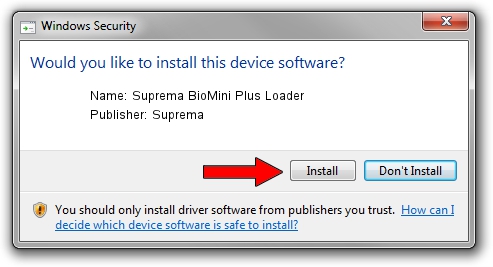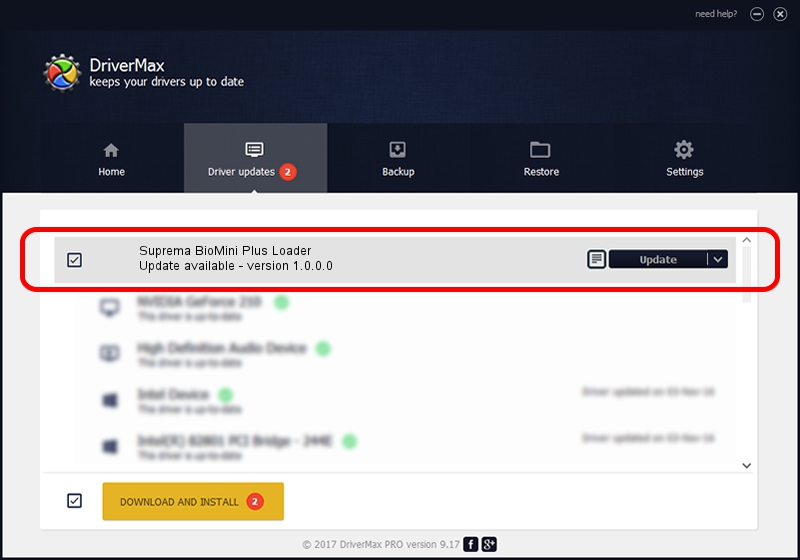Advertising seems to be blocked by your browser.
The ads help us provide this software and web site to you for free.
Please support our project by allowing our site to show ads.
Home /
Manufacturers /
Suprema /
Suprema BioMini Plus Loader /
USB/VID_16D1&PID_0403 /
1.0.0.0 May 06, 2011
Driver for Suprema Suprema BioMini Plus Loader - downloading and installing it
Suprema BioMini Plus Loader is a USB Universal Serial Bus hardware device. The developer of this driver was Suprema. In order to make sure you are downloading the exact right driver the hardware id is USB/VID_16D1&PID_0403.
1. Manually install Suprema Suprema BioMini Plus Loader driver
- You can download from the link below the driver installer file for the Suprema Suprema BioMini Plus Loader driver. The archive contains version 1.0.0.0 dated 2011-05-06 of the driver.
- Run the driver installer file from a user account with administrative rights. If your User Access Control (UAC) is started please confirm the installation of the driver and run the setup with administrative rights.
- Go through the driver installation wizard, which will guide you; it should be pretty easy to follow. The driver installation wizard will scan your computer and will install the right driver.
- When the operation finishes restart your computer in order to use the updated driver. It is as simple as that to install a Windows driver!
Driver rating 3.2 stars out of 4969 votes.
2. The easy way: using DriverMax to install Suprema Suprema BioMini Plus Loader driver
The most important advantage of using DriverMax is that it will install the driver for you in the easiest possible way and it will keep each driver up to date. How can you install a driver using DriverMax? Let's follow a few steps!
- Start DriverMax and click on the yellow button that says ~SCAN FOR DRIVER UPDATES NOW~. Wait for DriverMax to analyze each driver on your PC.
- Take a look at the list of detected driver updates. Search the list until you locate the Suprema Suprema BioMini Plus Loader driver. Click on Update.
- Finished installing the driver!

Aug 15 2016 1:57AM / Written by Daniel Statescu for DriverMax
follow @DanielStatescu