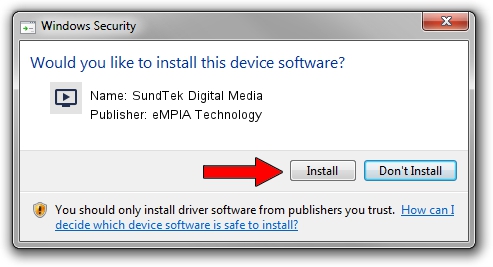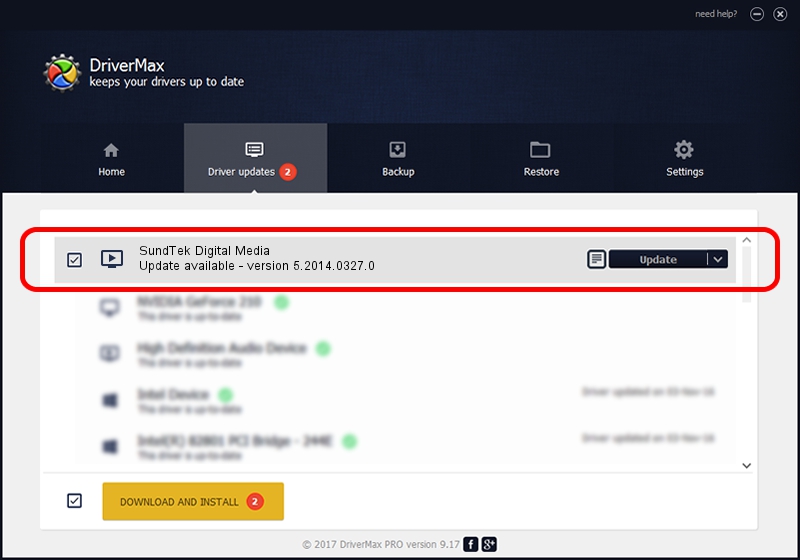Advertising seems to be blocked by your browser.
The ads help us provide this software and web site to you for free.
Please support our project by allowing our site to show ads.
Home /
Manufacturers /
eMPIA Technology /
SundTek Digital Media /
USB/VID_EB1A&PID_51B3 /
5.2014.0327.0 Mar 27, 2014
Driver for eMPIA Technology SundTek Digital Media - downloading and installing it
SundTek Digital Media is a MEDIA device. This Windows driver was developed by eMPIA Technology. USB/VID_EB1A&PID_51B3 is the matching hardware id of this device.
1. Manually install eMPIA Technology SundTek Digital Media driver
- Download the driver setup file for eMPIA Technology SundTek Digital Media driver from the location below. This is the download link for the driver version 5.2014.0327.0 dated 2014-03-27.
- Start the driver setup file from a Windows account with administrative rights. If your UAC (User Access Control) is enabled then you will have to confirm the installation of the driver and run the setup with administrative rights.
- Go through the driver installation wizard, which should be pretty straightforward. The driver installation wizard will analyze your PC for compatible devices and will install the driver.
- Restart your PC and enjoy the new driver, as you can see it was quite smple.
Size of this driver: 1301999 bytes (1.24 MB)
This driver received an average rating of 4 stars out of 21659 votes.
This driver was released for the following versions of Windows:
- This driver works on Windows 2000 32 bits
- This driver works on Windows Server 2003 32 bits
- This driver works on Windows XP 32 bits
- This driver works on Windows Vista 32 bits
- This driver works on Windows 7 32 bits
- This driver works on Windows 8 32 bits
- This driver works on Windows 8.1 32 bits
- This driver works on Windows 10 32 bits
- This driver works on Windows 11 32 bits
2. How to install eMPIA Technology SundTek Digital Media driver using DriverMax
The most important advantage of using DriverMax is that it will install the driver for you in the easiest possible way and it will keep each driver up to date. How can you install a driver with DriverMax? Let's follow a few steps!
- Start DriverMax and click on the yellow button that says ~SCAN FOR DRIVER UPDATES NOW~. Wait for DriverMax to analyze each driver on your computer.
- Take a look at the list of detected driver updates. Search the list until you locate the eMPIA Technology SundTek Digital Media driver. Click on Update.
- That's all, the driver is now installed!

Dec 12 2023 11:03PM / Written by Dan Armano for DriverMax
follow @danarm