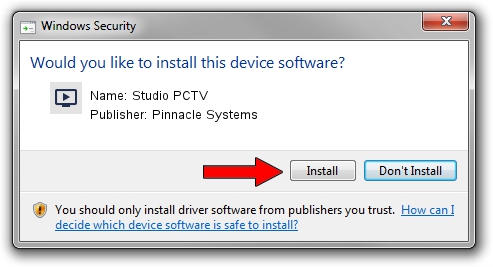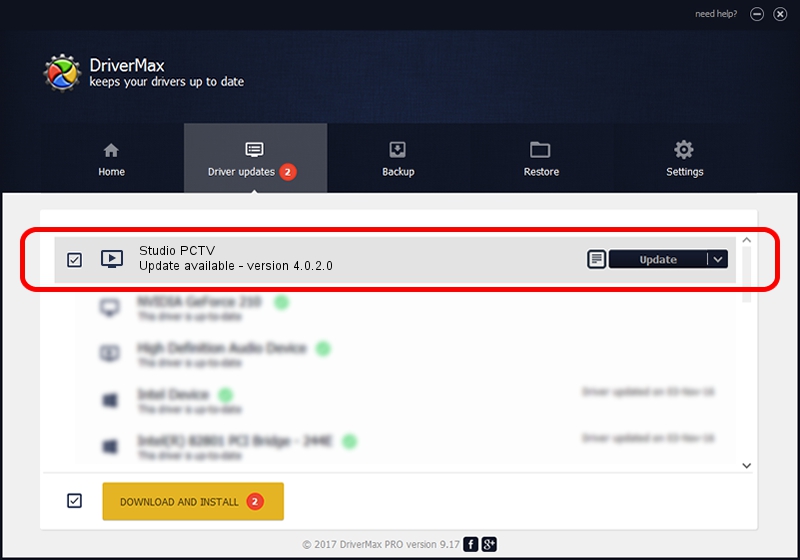Advertising seems to be blocked by your browser.
The ads help us provide this software and web site to you for free.
Please support our project by allowing our site to show ads.
Home /
Manufacturers /
Pinnacle Systems /
Studio PCTV /
PCI/VEN_109E&DEV_0350 /
4.0.2.0 May 24, 2000
Pinnacle Systems Studio PCTV - two ways of downloading and installing the driver
Studio PCTV is a MEDIA hardware device. The Windows version of this driver was developed by Pinnacle Systems. The hardware id of this driver is PCI/VEN_109E&DEV_0350; this string has to match your hardware.
1. Pinnacle Systems Studio PCTV - install the driver manually
- You can download from the link below the driver setup file for the Pinnacle Systems Studio PCTV driver. The archive contains version 4.0.2.0 released on 2000-05-24 of the driver.
- Run the driver installer file from a user account with the highest privileges (rights). If your User Access Control (UAC) is running please accept of the driver and run the setup with administrative rights.
- Go through the driver setup wizard, which will guide you; it should be quite easy to follow. The driver setup wizard will analyze your PC and will install the right driver.
- When the operation finishes restart your computer in order to use the updated driver. As you can see it was quite smple to install a Windows driver!
The file size of this driver is 163719 bytes (159.88 KB)
This driver received an average rating of 3.3 stars out of 86830 votes.
This driver was released for the following versions of Windows:
- This driver works on Windows 2000 32 bits
- This driver works on Windows Server 2003 32 bits
- This driver works on Windows XP 32 bits
- This driver works on Windows Vista 32 bits
- This driver works on Windows 7 32 bits
- This driver works on Windows 8 32 bits
- This driver works on Windows 8.1 32 bits
- This driver works on Windows 10 32 bits
- This driver works on Windows 11 32 bits
2. Installing the Pinnacle Systems Studio PCTV driver using DriverMax: the easy way
The advantage of using DriverMax is that it will setup the driver for you in the easiest possible way and it will keep each driver up to date. How can you install a driver with DriverMax? Let's take a look!
- Open DriverMax and press on the yellow button that says ~SCAN FOR DRIVER UPDATES NOW~. Wait for DriverMax to scan and analyze each driver on your computer.
- Take a look at the list of driver updates. Scroll the list down until you locate the Pinnacle Systems Studio PCTV driver. Click on Update.
- That's all, the driver is now installed!

Jul 11 2016 12:28PM / Written by Andreea Kartman for DriverMax
follow @DeeaKartman