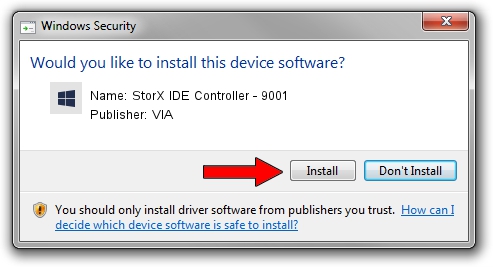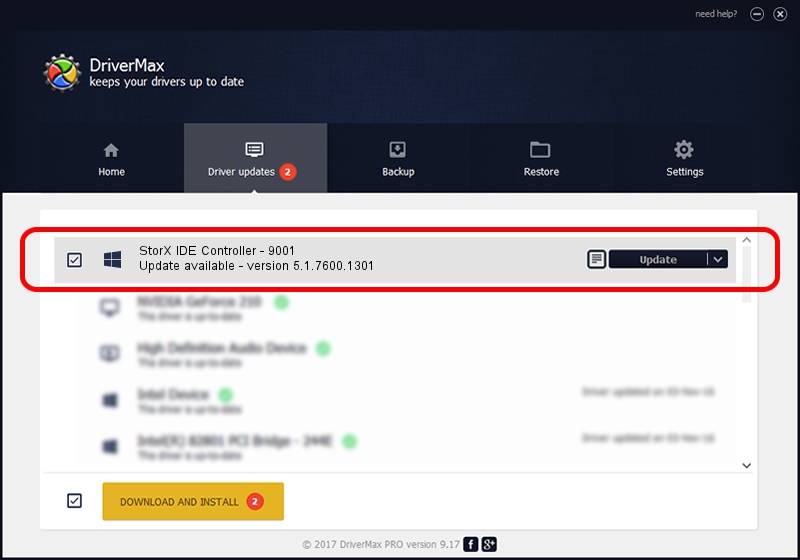Advertising seems to be blocked by your browser.
The ads help us provide this software and web site to you for free.
Please support our project by allowing our site to show ads.
Home /
Manufacturers /
VIA /
StorX IDE Controller - 9001 /
PCI/VEN_1106&DEV_9001&CC_0101 /
5.1.7600.1301 Nov 04, 2011
VIA StorX IDE Controller - 9001 - two ways of downloading and installing the driver
StorX IDE Controller - 9001 is a SCSI Adapter hardware device. The Windows version of this driver was developed by VIA. The hardware id of this driver is PCI/VEN_1106&DEV_9001&CC_0101.
1. VIA StorX IDE Controller - 9001 driver - how to install it manually
- Download the driver setup file for VIA StorX IDE Controller - 9001 driver from the link below. This download link is for the driver version 5.1.7600.1301 released on 2011-11-04.
- Start the driver setup file from a Windows account with the highest privileges (rights). If your User Access Control (UAC) is running then you will have to confirm the installation of the driver and run the setup with administrative rights.
- Go through the driver setup wizard, which should be quite easy to follow. The driver setup wizard will scan your PC for compatible devices and will install the driver.
- Shutdown and restart your computer and enjoy the updated driver, it is as simple as that.
Size of this driver: 154670 bytes (151.04 KB)
Driver rating 3.8 stars out of 34738 votes.
This driver is compatible with the following versions of Windows:
- This driver works on Windows 2000 32 bits
- This driver works on Windows Server 2003 32 bits
- This driver works on Windows XP 32 bits
- This driver works on Windows Vista 32 bits
- This driver works on Windows 7 32 bits
- This driver works on Windows 8 32 bits
- This driver works on Windows 8.1 32 bits
- This driver works on Windows 10 32 bits
- This driver works on Windows 11 32 bits
2. How to use DriverMax to install VIA StorX IDE Controller - 9001 driver
The most important advantage of using DriverMax is that it will install the driver for you in the easiest possible way and it will keep each driver up to date, not just this one. How can you install a driver using DriverMax? Let's follow a few steps!
- Open DriverMax and click on the yellow button that says ~SCAN FOR DRIVER UPDATES NOW~. Wait for DriverMax to scan and analyze each driver on your PC.
- Take a look at the list of available driver updates. Search the list until you find the VIA StorX IDE Controller - 9001 driver. Click the Update button.
- That's all, the driver is now installed!

Aug 15 2016 8:22PM / Written by Daniel Statescu for DriverMax
follow @DanielStatescu