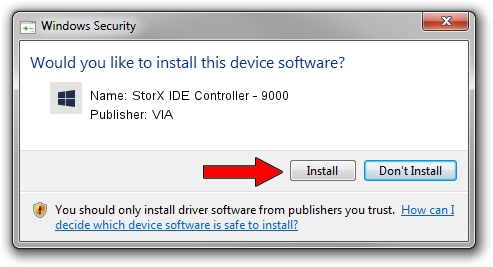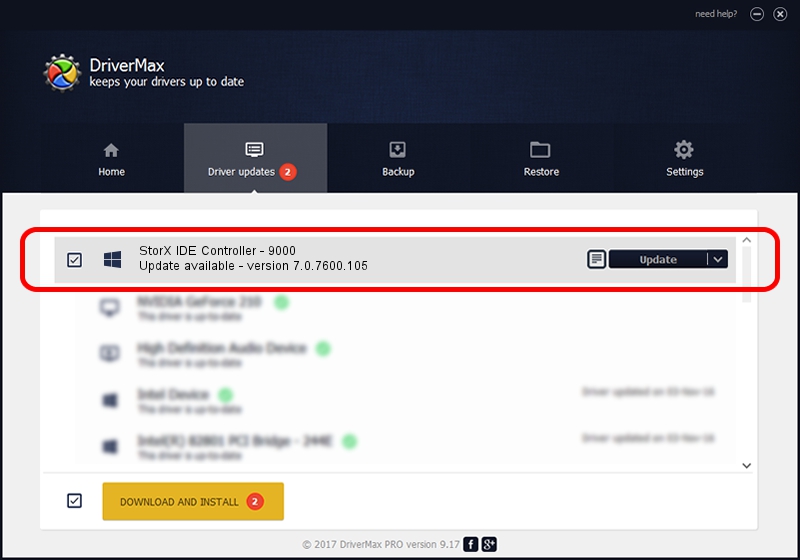Advertising seems to be blocked by your browser.
The ads help us provide this software and web site to you for free.
Please support our project by allowing our site to show ads.
Home /
Manufacturers /
VIA /
StorX IDE Controller - 9000 /
PCI/VEN_1106&DEV_9000&CC_0101 /
7.0.7600.105 Apr 30, 2010
VIA StorX IDE Controller - 9000 how to download and install the driver
StorX IDE Controller - 9000 is a SCSI Adapter hardware device. This driver was developed by VIA. The hardware id of this driver is PCI/VEN_1106&DEV_9000&CC_0101; this string has to match your hardware.
1. VIA StorX IDE Controller - 9000 - install the driver manually
- Download the setup file for VIA StorX IDE Controller - 9000 driver from the link below. This download link is for the driver version 7.0.7600.105 dated 2010-04-30.
- Start the driver setup file from a Windows account with administrative rights. If your User Access Control (UAC) is started then you will have to confirm the installation of the driver and run the setup with administrative rights.
- Go through the driver installation wizard, which should be quite straightforward. The driver installation wizard will analyze your PC for compatible devices and will install the driver.
- Restart your computer and enjoy the updated driver, it is as simple as that.
Driver rating 3.3 stars out of 4081 votes.
2. How to use DriverMax to install VIA StorX IDE Controller - 9000 driver
The most important advantage of using DriverMax is that it will setup the driver for you in just a few seconds and it will keep each driver up to date, not just this one. How can you install a driver using DriverMax? Let's see!
- Open DriverMax and push on the yellow button that says ~SCAN FOR DRIVER UPDATES NOW~. Wait for DriverMax to scan and analyze each driver on your computer.
- Take a look at the list of driver updates. Search the list until you find the VIA StorX IDE Controller - 9000 driver. Click the Update button.
- That's all, the driver is now installed!

Jul 10 2016 12:17PM / Written by Dan Armano for DriverMax
follow @danarm