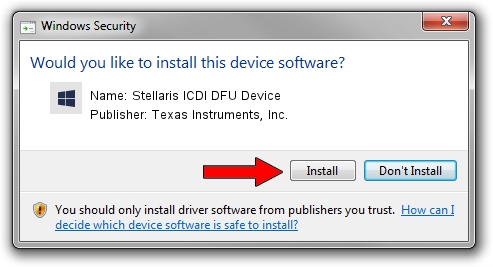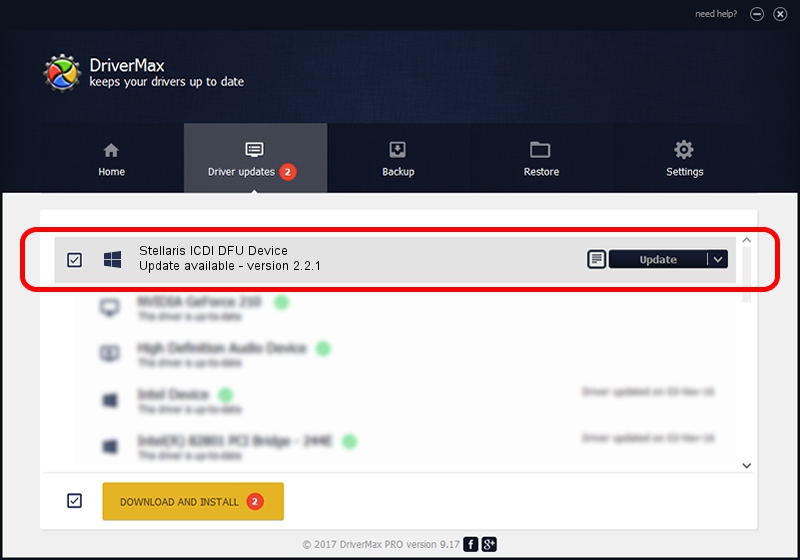Advertising seems to be blocked by your browser.
The ads help us provide this software and web site to you for free.
Please support our project by allowing our site to show ads.
Home /
Manufacturers /
Texas Instruments, Inc. /
Stellaris ICDI DFU Device /
USB/VID_1CBE&PID_00FE&MI_04 /
2.2.1 Sep 22, 2019
Texas Instruments, Inc. Stellaris ICDI DFU Device - two ways of downloading and installing the driver
Stellaris ICDI DFU Device is a StellarisICDIDeviceClass hardware device. This Windows driver was developed by Texas Instruments, Inc.. The hardware id of this driver is USB/VID_1CBE&PID_00FE&MI_04.
1. Manually install Texas Instruments, Inc. Stellaris ICDI DFU Device driver
- Download the driver setup file for Texas Instruments, Inc. Stellaris ICDI DFU Device driver from the location below. This download link is for the driver version 2.2.1 released on 2019-09-22.
- Run the driver installation file from a Windows account with administrative rights. If your User Access Control Service (UAC) is running then you will have to confirm the installation of the driver and run the setup with administrative rights.
- Go through the driver setup wizard, which should be pretty straightforward. The driver setup wizard will scan your PC for compatible devices and will install the driver.
- Restart your PC and enjoy the updated driver, it is as simple as that.
The file size of this driver is 3261484 bytes (3.11 MB)
This driver received an average rating of 4.2 stars out of 19873 votes.
This driver will work for the following versions of Windows:
- This driver works on Windows 2000 64 bits
- This driver works on Windows Server 2003 64 bits
- This driver works on Windows XP 64 bits
- This driver works on Windows Vista 64 bits
- This driver works on Windows 7 64 bits
- This driver works on Windows 8 64 bits
- This driver works on Windows 8.1 64 bits
- This driver works on Windows 10 64 bits
- This driver works on Windows 11 64 bits
2. How to use DriverMax to install Texas Instruments, Inc. Stellaris ICDI DFU Device driver
The advantage of using DriverMax is that it will setup the driver for you in just a few seconds and it will keep each driver up to date. How can you install a driver with DriverMax? Let's see!
- Start DriverMax and click on the yellow button named ~SCAN FOR DRIVER UPDATES NOW~. Wait for DriverMax to analyze each driver on your PC.
- Take a look at the list of detected driver updates. Search the list until you locate the Texas Instruments, Inc. Stellaris ICDI DFU Device driver. Click on Update.
- That's it, you installed your first driver!

Aug 2 2024 11:35PM / Written by Andreea Kartman for DriverMax
follow @DeeaKartman