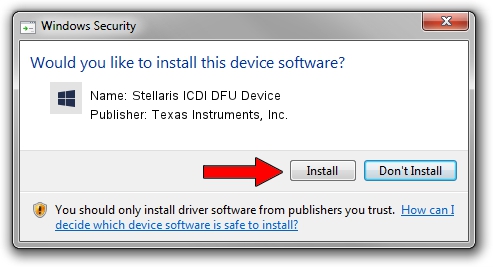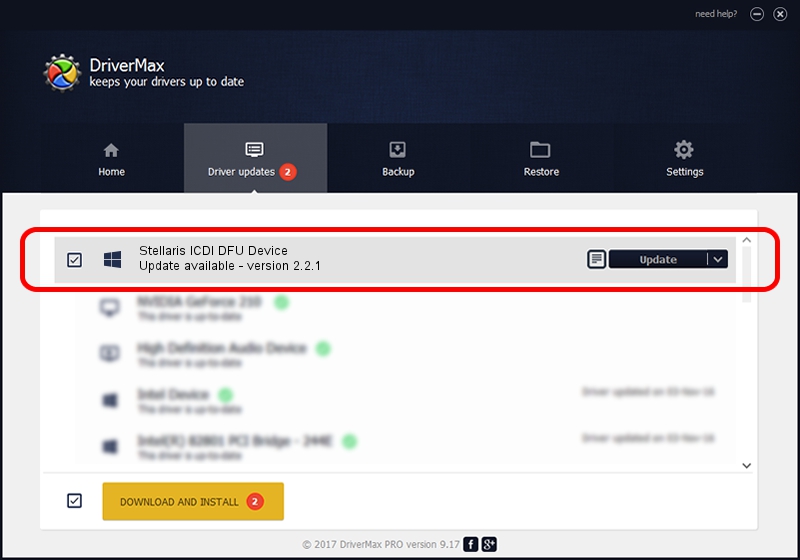Advertising seems to be blocked by your browser.
The ads help us provide this software and web site to you for free.
Please support our project by allowing our site to show ads.
Home /
Manufacturers /
Texas Instruments, Inc. /
Stellaris ICDI DFU Device /
USB/VID_1CBE&PID_00FD&MI_03 /
2.2.1 Sep 22, 2019
Texas Instruments, Inc. Stellaris ICDI DFU Device driver download and installation
Stellaris ICDI DFU Device is a StellarisICDIDeviceClass device. This driver was developed by Texas Instruments, Inc.. The hardware id of this driver is USB/VID_1CBE&PID_00FD&MI_03; this string has to match your hardware.
1. How to manually install Texas Instruments, Inc. Stellaris ICDI DFU Device driver
- Download the setup file for Texas Instruments, Inc. Stellaris ICDI DFU Device driver from the location below. This download link is for the driver version 2.2.1 released on 2019-09-22.
- Run the driver setup file from a Windows account with administrative rights. If your UAC (User Access Control) is started then you will have to confirm the installation of the driver and run the setup with administrative rights.
- Follow the driver installation wizard, which should be quite easy to follow. The driver installation wizard will analyze your PC for compatible devices and will install the driver.
- Shutdown and restart your computer and enjoy the updated driver, it is as simple as that.
Download size of the driver: 3261484 bytes (3.11 MB)
This driver was installed by many users and received an average rating of 5 stars out of 19864 votes.
This driver was released for the following versions of Windows:
- This driver works on Windows 2000 64 bits
- This driver works on Windows Server 2003 64 bits
- This driver works on Windows XP 64 bits
- This driver works on Windows Vista 64 bits
- This driver works on Windows 7 64 bits
- This driver works on Windows 8 64 bits
- This driver works on Windows 8.1 64 bits
- This driver works on Windows 10 64 bits
- This driver works on Windows 11 64 bits
2. Installing the Texas Instruments, Inc. Stellaris ICDI DFU Device driver using DriverMax: the easy way
The most important advantage of using DriverMax is that it will install the driver for you in just a few seconds and it will keep each driver up to date. How easy can you install a driver using DriverMax? Let's take a look!
- Open DriverMax and push on the yellow button named ~SCAN FOR DRIVER UPDATES NOW~. Wait for DriverMax to analyze each driver on your PC.
- Take a look at the list of driver updates. Search the list until you find the Texas Instruments, Inc. Stellaris ICDI DFU Device driver. Click on Update.
- That's all, the driver is now installed!

Aug 2 2024 11:35PM / Written by Dan Armano for DriverMax
follow @danarm