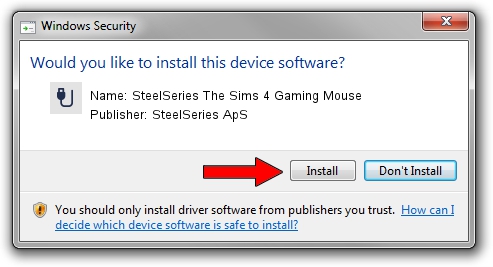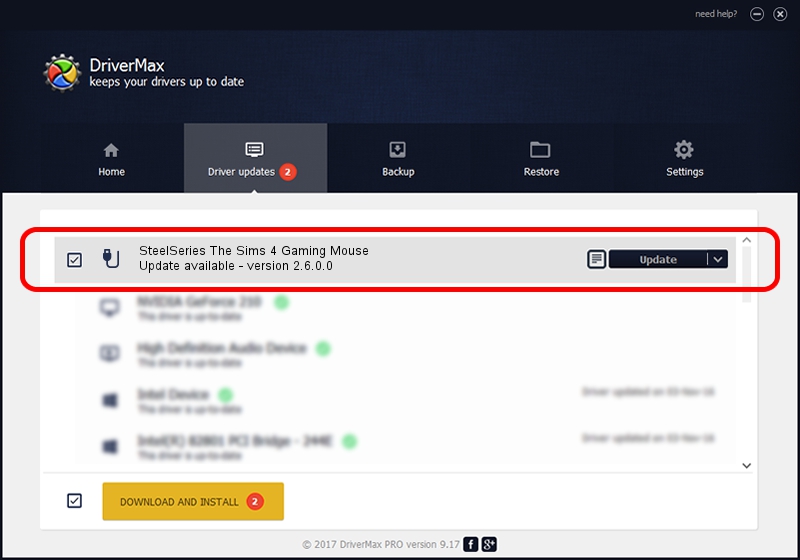Advertising seems to be blocked by your browser.
The ads help us provide this software and web site to you for free.
Please support our project by allowing our site to show ads.
Home /
Manufacturers /
SteelSeries ApS /
SteelSeries The Sims 4 Gaming Mouse /
USB/VID_1038&PID_1386&MI_01 /
2.6.0.0 Jul 16, 2020
SteelSeries ApS SteelSeries The Sims 4 Gaming Mouse driver download and installation
SteelSeries The Sims 4 Gaming Mouse is a USB human interface device class device. The developer of this driver was SteelSeries ApS. USB/VID_1038&PID_1386&MI_01 is the matching hardware id of this device.
1. SteelSeries ApS SteelSeries The Sims 4 Gaming Mouse - install the driver manually
- Download the setup file for SteelSeries ApS SteelSeries The Sims 4 Gaming Mouse driver from the link below. This download link is for the driver version 2.6.0.0 dated 2020-07-16.
- Start the driver installation file from a Windows account with the highest privileges (rights). If your User Access Control Service (UAC) is running then you will have to confirm the installation of the driver and run the setup with administrative rights.
- Follow the driver setup wizard, which should be pretty easy to follow. The driver setup wizard will scan your PC for compatible devices and will install the driver.
- Shutdown and restart your computer and enjoy the fresh driver, it is as simple as that.
The file size of this driver is 1800130 bytes (1.72 MB)
Driver rating 4.9 stars out of 86930 votes.
This driver was released for the following versions of Windows:
- This driver works on Windows 2000 64 bits
- This driver works on Windows Server 2003 64 bits
- This driver works on Windows XP 64 bits
- This driver works on Windows Vista 64 bits
- This driver works on Windows 7 64 bits
- This driver works on Windows 8 64 bits
- This driver works on Windows 8.1 64 bits
- This driver works on Windows 10 64 bits
- This driver works on Windows 11 64 bits
2. How to install SteelSeries ApS SteelSeries The Sims 4 Gaming Mouse driver using DriverMax
The most important advantage of using DriverMax is that it will setup the driver for you in just a few seconds and it will keep each driver up to date, not just this one. How easy can you install a driver using DriverMax? Let's follow a few steps!
- Open DriverMax and click on the yellow button that says ~SCAN FOR DRIVER UPDATES NOW~. Wait for DriverMax to analyze each driver on your computer.
- Take a look at the list of driver updates. Search the list until you find the SteelSeries ApS SteelSeries The Sims 4 Gaming Mouse driver. Click on Update.
- That's all, the driver is now installed!

Aug 1 2024 12:08AM / Written by Dan Armano for DriverMax
follow @danarm