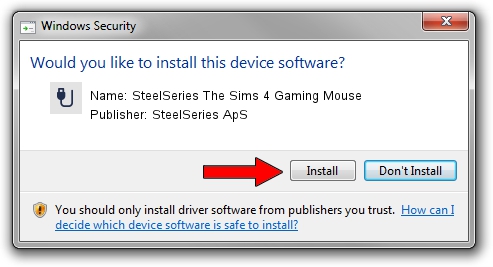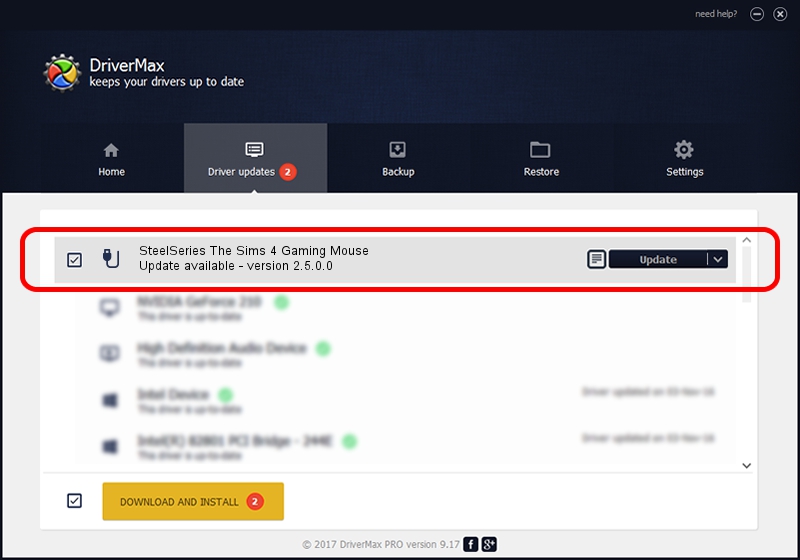Advertising seems to be blocked by your browser.
The ads help us provide this software and web site to you for free.
Please support our project by allowing our site to show ads.
Home /
Manufacturers /
SteelSeries ApS /
SteelSeries The Sims 4 Gaming Mouse /
USB/VID_1038&PID_1386&MI_01 /
2.5.0.0 Mar 03, 2020
Download and install SteelSeries ApS SteelSeries The Sims 4 Gaming Mouse driver
SteelSeries The Sims 4 Gaming Mouse is a USB human interface device class device. This Windows driver was developed by SteelSeries ApS. USB/VID_1038&PID_1386&MI_01 is the matching hardware id of this device.
1. How to manually install SteelSeries ApS SteelSeries The Sims 4 Gaming Mouse driver
- Download the setup file for SteelSeries ApS SteelSeries The Sims 4 Gaming Mouse driver from the location below. This is the download link for the driver version 2.5.0.0 dated 2020-03-03.
- Run the driver installation file from a Windows account with the highest privileges (rights). If your User Access Control Service (UAC) is enabled then you will have to accept of the driver and run the setup with administrative rights.
- Follow the driver installation wizard, which should be quite straightforward. The driver installation wizard will scan your PC for compatible devices and will install the driver.
- Shutdown and restart your computer and enjoy the new driver, it is as simple as that.
Driver file size: 1635062 bytes (1.56 MB)
This driver was rated with an average of 4.8 stars by 85229 users.
This driver is compatible with the following versions of Windows:
- This driver works on Windows 2000 32 bits
- This driver works on Windows Server 2003 32 bits
- This driver works on Windows XP 32 bits
- This driver works on Windows Vista 32 bits
- This driver works on Windows 7 32 bits
- This driver works on Windows 8 32 bits
- This driver works on Windows 8.1 32 bits
- This driver works on Windows 10 32 bits
- This driver works on Windows 11 32 bits
2. Installing the SteelSeries ApS SteelSeries The Sims 4 Gaming Mouse driver using DriverMax: the easy way
The most important advantage of using DriverMax is that it will install the driver for you in just a few seconds and it will keep each driver up to date, not just this one. How easy can you install a driver using DriverMax? Let's take a look!
- Start DriverMax and press on the yellow button named ~SCAN FOR DRIVER UPDATES NOW~. Wait for DriverMax to analyze each driver on your computer.
- Take a look at the list of detected driver updates. Search the list until you locate the SteelSeries ApS SteelSeries The Sims 4 Gaming Mouse driver. Click the Update button.
- That's all, the driver is now installed!

Jul 30 2024 4:45PM / Written by Dan Armano for DriverMax
follow @danarm