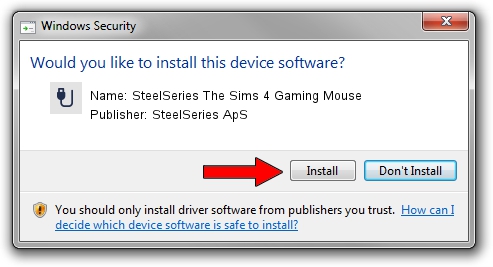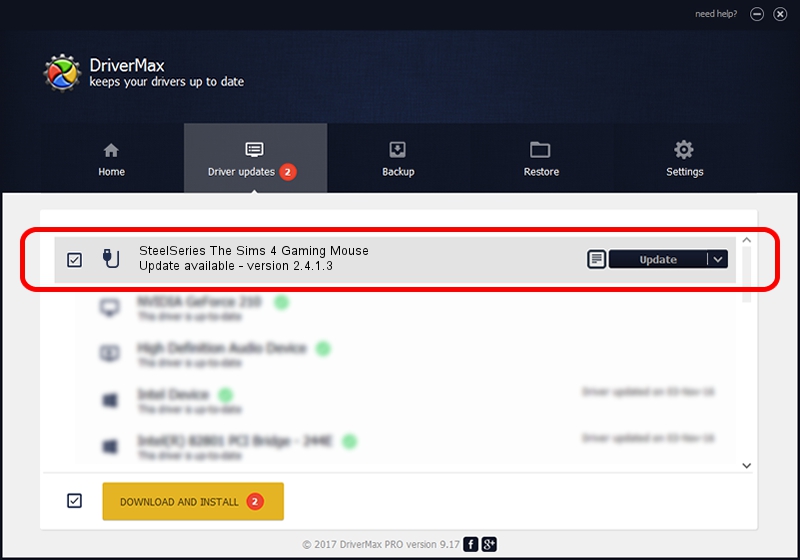Advertising seems to be blocked by your browser.
The ads help us provide this software and web site to you for free.
Please support our project by allowing our site to show ads.
Home /
Manufacturers /
SteelSeries ApS /
SteelSeries The Sims 4 Gaming Mouse /
USB/VID_1038&PID_1386&MI_01 /
2.4.1.3 Oct 03, 2017
SteelSeries ApS SteelSeries The Sims 4 Gaming Mouse how to download and install the driver
SteelSeries The Sims 4 Gaming Mouse is a USB human interface device class hardware device. This Windows driver was developed by SteelSeries ApS. The hardware id of this driver is USB/VID_1038&PID_1386&MI_01; this string has to match your hardware.
1. SteelSeries ApS SteelSeries The Sims 4 Gaming Mouse driver - how to install it manually
- Download the driver setup file for SteelSeries ApS SteelSeries The Sims 4 Gaming Mouse driver from the location below. This is the download link for the driver version 2.4.1.3 released on 2017-10-03.
- Start the driver installation file from a Windows account with administrative rights. If your User Access Control Service (UAC) is started then you will have to accept of the driver and run the setup with administrative rights.
- Go through the driver setup wizard, which should be quite straightforward. The driver setup wizard will scan your PC for compatible devices and will install the driver.
- Shutdown and restart your computer and enjoy the fresh driver, as you can see it was quite smple.
Size of this driver: 1797909 bytes (1.71 MB)
This driver received an average rating of 4.8 stars out of 90205 votes.
This driver will work for the following versions of Windows:
- This driver works on Windows 2000 64 bits
- This driver works on Windows Server 2003 64 bits
- This driver works on Windows XP 64 bits
- This driver works on Windows Vista 64 bits
- This driver works on Windows 7 64 bits
- This driver works on Windows 8 64 bits
- This driver works on Windows 8.1 64 bits
- This driver works on Windows 10 64 bits
- This driver works on Windows 11 64 bits
2. The easy way: using DriverMax to install SteelSeries ApS SteelSeries The Sims 4 Gaming Mouse driver
The advantage of using DriverMax is that it will setup the driver for you in just a few seconds and it will keep each driver up to date. How easy can you install a driver using DriverMax? Let's see!
- Open DriverMax and click on the yellow button named ~SCAN FOR DRIVER UPDATES NOW~. Wait for DriverMax to analyze each driver on your PC.
- Take a look at the list of available driver updates. Search the list until you find the SteelSeries ApS SteelSeries The Sims 4 Gaming Mouse driver. Click on Update.
- Enjoy using the updated driver! :)

Jun 2 2024 1:34AM / Written by Daniel Statescu for DriverMax
follow @DanielStatescu