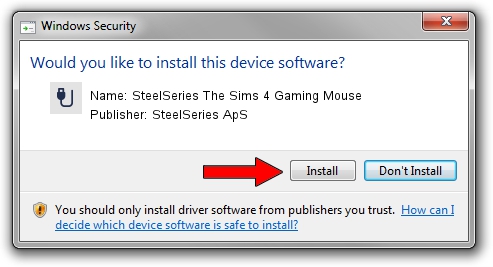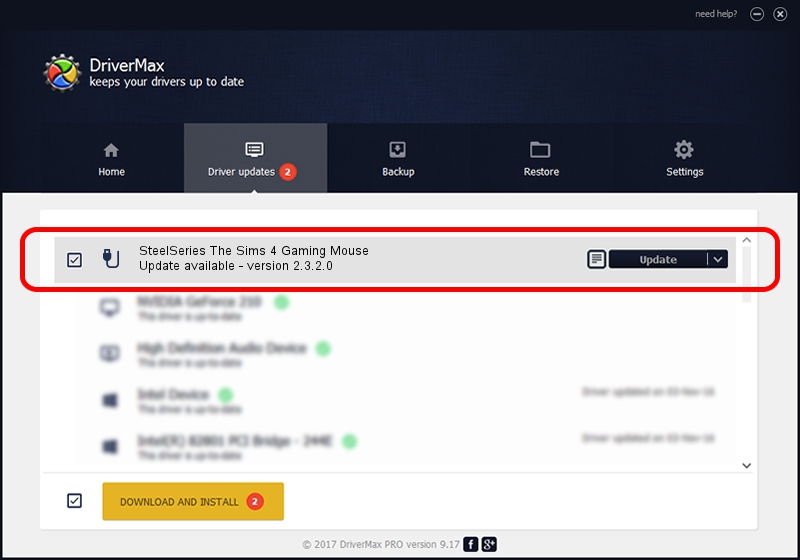Advertising seems to be blocked by your browser.
The ads help us provide this software and web site to you for free.
Please support our project by allowing our site to show ads.
Home /
Manufacturers /
SteelSeries ApS /
SteelSeries The Sims 4 Gaming Mouse /
USB/VID_1038&PID_1386&MI_01 /
2.3.2.0 Jan 26, 2016
Download and install SteelSeries ApS SteelSeries The Sims 4 Gaming Mouse driver
SteelSeries The Sims 4 Gaming Mouse is a USB human interface device class hardware device. The Windows version of this driver was developed by SteelSeries ApS. The hardware id of this driver is USB/VID_1038&PID_1386&MI_01; this string has to match your hardware.
1. How to manually install SteelSeries ApS SteelSeries The Sims 4 Gaming Mouse driver
- You can download from the link below the driver setup file for the SteelSeries ApS SteelSeries The Sims 4 Gaming Mouse driver. The archive contains version 2.3.2.0 released on 2016-01-26 of the driver.
- Run the driver installer file from a user account with the highest privileges (rights). If your User Access Control Service (UAC) is started please accept of the driver and run the setup with administrative rights.
- Go through the driver setup wizard, which will guide you; it should be pretty easy to follow. The driver setup wizard will analyze your computer and will install the right driver.
- When the operation finishes restart your computer in order to use the updated driver. It is as simple as that to install a Windows driver!
Size of this driver: 1800310 bytes (1.72 MB)
This driver was rated with an average of 4.4 stars by 14474 users.
This driver is compatible with the following versions of Windows:
- This driver works on Windows 2000 64 bits
- This driver works on Windows Server 2003 64 bits
- This driver works on Windows XP 64 bits
- This driver works on Windows Vista 64 bits
- This driver works on Windows 7 64 bits
- This driver works on Windows 8 64 bits
- This driver works on Windows 8.1 64 bits
- This driver works on Windows 10 64 bits
- This driver works on Windows 11 64 bits
2. Using DriverMax to install SteelSeries ApS SteelSeries The Sims 4 Gaming Mouse driver
The most important advantage of using DriverMax is that it will install the driver for you in just a few seconds and it will keep each driver up to date. How easy can you install a driver with DriverMax? Let's see!
- Open DriverMax and click on the yellow button that says ~SCAN FOR DRIVER UPDATES NOW~. Wait for DriverMax to analyze each driver on your PC.
- Take a look at the list of detected driver updates. Scroll the list down until you find the SteelSeries ApS SteelSeries The Sims 4 Gaming Mouse driver. Click on Update.
- Finished installing the driver!

Feb 29 2024 8:56PM / Written by Andreea Kartman for DriverMax
follow @DeeaKartman