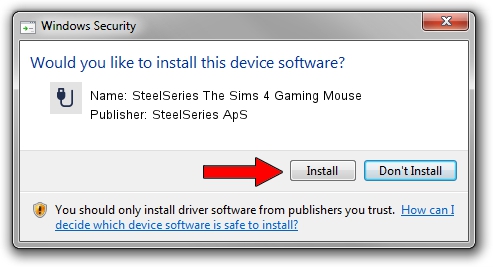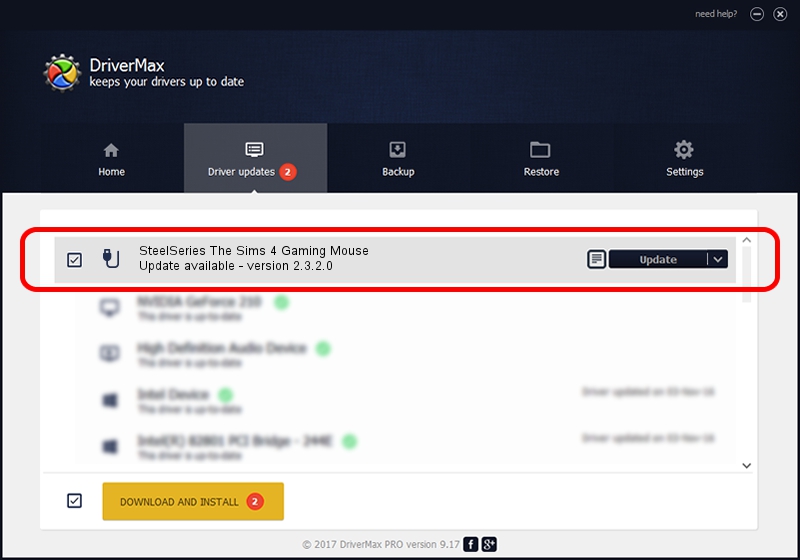Advertising seems to be blocked by your browser.
The ads help us provide this software and web site to you for free.
Please support our project by allowing our site to show ads.
Home /
Manufacturers /
SteelSeries ApS /
SteelSeries The Sims 4 Gaming Mouse /
USB/VID_1038&PID_1386&MI_01 /
2.3.2.0 Jan 07, 2016
SteelSeries ApS SteelSeries The Sims 4 Gaming Mouse how to download and install the driver
SteelSeries The Sims 4 Gaming Mouse is a USB human interface device class device. The developer of this driver was SteelSeries ApS. The hardware id of this driver is USB/VID_1038&PID_1386&MI_01.
1. Install SteelSeries ApS SteelSeries The Sims 4 Gaming Mouse driver manually
- Download the driver setup file for SteelSeries ApS SteelSeries The Sims 4 Gaming Mouse driver from the location below. This is the download link for the driver version 2.3.2.0 released on 2016-01-07.
- Start the driver setup file from a Windows account with the highest privileges (rights). If your UAC (User Access Control) is running then you will have to accept of the driver and run the setup with administrative rights.
- Follow the driver installation wizard, which should be quite easy to follow. The driver installation wizard will scan your PC for compatible devices and will install the driver.
- Shutdown and restart your computer and enjoy the updated driver, it is as simple as that.
Download size of the driver: 1800161 bytes (1.72 MB)
Driver rating 4.4 stars out of 78664 votes.
This driver is compatible with the following versions of Windows:
- This driver works on Windows 2000 64 bits
- This driver works on Windows Server 2003 64 bits
- This driver works on Windows XP 64 bits
- This driver works on Windows Vista 64 bits
- This driver works on Windows 7 64 bits
- This driver works on Windows 8 64 bits
- This driver works on Windows 8.1 64 bits
- This driver works on Windows 10 64 bits
- This driver works on Windows 11 64 bits
2. Installing the SteelSeries ApS SteelSeries The Sims 4 Gaming Mouse driver using DriverMax: the easy way
The most important advantage of using DriverMax is that it will setup the driver for you in just a few seconds and it will keep each driver up to date, not just this one. How can you install a driver using DriverMax? Let's follow a few steps!
- Open DriverMax and push on the yellow button named ~SCAN FOR DRIVER UPDATES NOW~. Wait for DriverMax to analyze each driver on your PC.
- Take a look at the list of driver updates. Search the list until you locate the SteelSeries ApS SteelSeries The Sims 4 Gaming Mouse driver. Click the Update button.
- That's all, the driver is now installed!

Mar 4 2024 6:26AM / Written by Dan Armano for DriverMax
follow @danarm