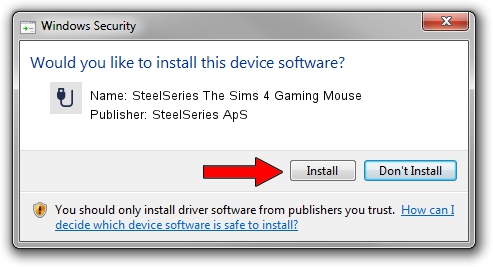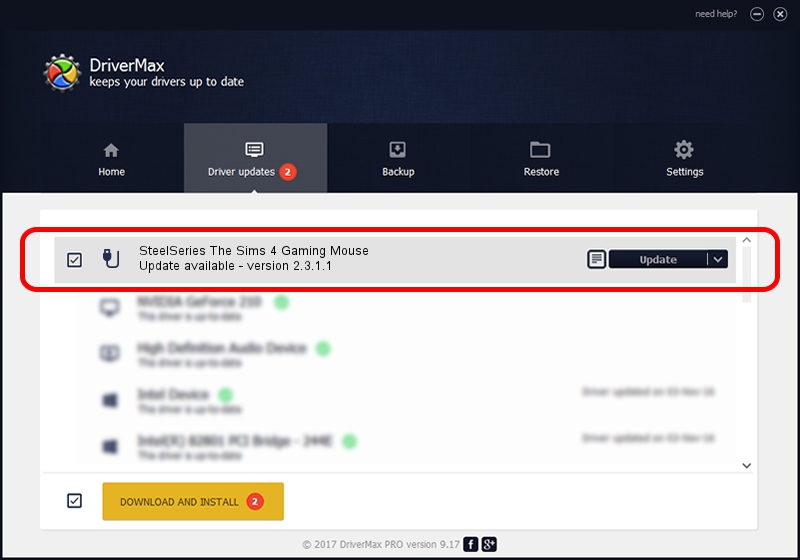Advertising seems to be blocked by your browser.
The ads help us provide this software and web site to you for free.
Please support our project by allowing our site to show ads.
Home /
Manufacturers /
SteelSeries ApS /
SteelSeries The Sims 4 Gaming Mouse /
USB/VID_1038&PID_1386&MI_01 /
2.3.1.1 Mar 30, 2015
SteelSeries ApS SteelSeries The Sims 4 Gaming Mouse - two ways of downloading and installing the driver
SteelSeries The Sims 4 Gaming Mouse is a USB human interface device class hardware device. The Windows version of this driver was developed by SteelSeries ApS. The hardware id of this driver is USB/VID_1038&PID_1386&MI_01; this string has to match your hardware.
1. SteelSeries ApS SteelSeries The Sims 4 Gaming Mouse driver - how to install it manually
- You can download from the link below the driver installer file for the SteelSeries ApS SteelSeries The Sims 4 Gaming Mouse driver. The archive contains version 2.3.1.1 released on 2015-03-30 of the driver.
- Run the driver installer file from a user account with administrative rights. If your UAC (User Access Control) is running please accept of the driver and run the setup with administrative rights.
- Follow the driver installation wizard, which will guide you; it should be quite easy to follow. The driver installation wizard will scan your computer and will install the right driver.
- When the operation finishes shutdown and restart your PC in order to use the updated driver. It is as simple as that to install a Windows driver!
File size of the driver: 1779104 bytes (1.70 MB)
This driver received an average rating of 4.4 stars out of 56865 votes.
This driver will work for the following versions of Windows:
- This driver works on Windows 2000 64 bits
- This driver works on Windows Server 2003 64 bits
- This driver works on Windows XP 64 bits
- This driver works on Windows Vista 64 bits
- This driver works on Windows 7 64 bits
- This driver works on Windows 8 64 bits
- This driver works on Windows 8.1 64 bits
- This driver works on Windows 10 64 bits
- This driver works on Windows 11 64 bits
2. The easy way: using DriverMax to install SteelSeries ApS SteelSeries The Sims 4 Gaming Mouse driver
The most important advantage of using DriverMax is that it will setup the driver for you in the easiest possible way and it will keep each driver up to date, not just this one. How easy can you install a driver with DriverMax? Let's take a look!
- Start DriverMax and push on the yellow button that says ~SCAN FOR DRIVER UPDATES NOW~. Wait for DriverMax to analyze each driver on your computer.
- Take a look at the list of available driver updates. Search the list until you locate the SteelSeries ApS SteelSeries The Sims 4 Gaming Mouse driver. Click on Update.
- Enjoy using the updated driver! :)

Mar 9 2024 8:20AM / Written by Daniel Statescu for DriverMax
follow @DanielStatescu