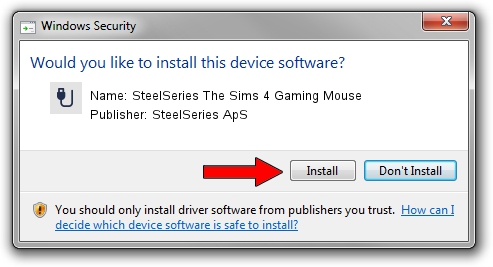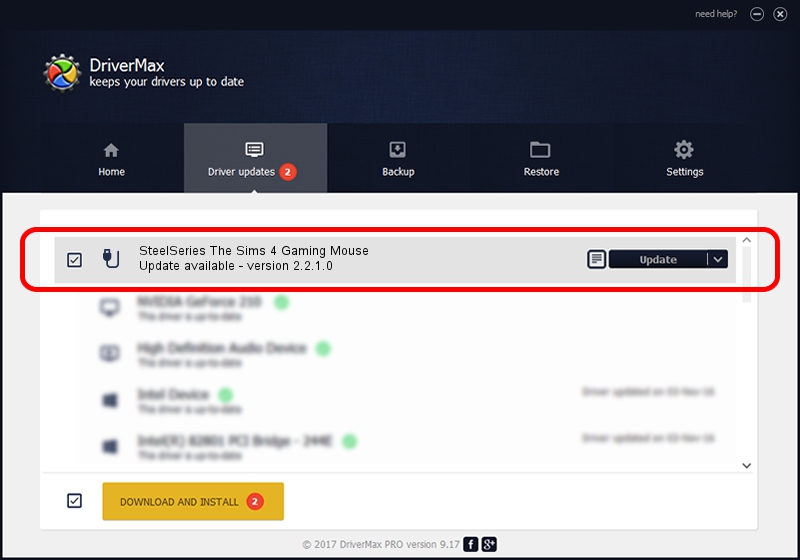Advertising seems to be blocked by your browser.
The ads help us provide this software and web site to you for free.
Please support our project by allowing our site to show ads.
Home /
Manufacturers /
SteelSeries ApS /
SteelSeries The Sims 4 Gaming Mouse /
USB/VID_1038&PID_1386&MI_01 /
2.2.1.0 Jan 14, 2015
SteelSeries ApS SteelSeries The Sims 4 Gaming Mouse - two ways of downloading and installing the driver
SteelSeries The Sims 4 Gaming Mouse is a USB human interface device class hardware device. The Windows version of this driver was developed by SteelSeries ApS. In order to make sure you are downloading the exact right driver the hardware id is USB/VID_1038&PID_1386&MI_01.
1. SteelSeries ApS SteelSeries The Sims 4 Gaming Mouse driver - how to install it manually
- You can download from the link below the driver setup file for the SteelSeries ApS SteelSeries The Sims 4 Gaming Mouse driver. The archive contains version 2.2.1.0 dated 2015-01-14 of the driver.
- Start the driver installer file from a user account with administrative rights. If your UAC (User Access Control) is running please accept of the driver and run the setup with administrative rights.
- Go through the driver installation wizard, which will guide you; it should be pretty easy to follow. The driver installation wizard will scan your PC and will install the right driver.
- When the operation finishes restart your computer in order to use the updated driver. It is as simple as that to install a Windows driver!
This driver was installed by many users and received an average rating of 3.7 stars out of 33614 votes.
2. How to use DriverMax to install SteelSeries ApS SteelSeries The Sims 4 Gaming Mouse driver
The advantage of using DriverMax is that it will setup the driver for you in the easiest possible way and it will keep each driver up to date. How easy can you install a driver with DriverMax? Let's see!
- Open DriverMax and click on the yellow button named ~SCAN FOR DRIVER UPDATES NOW~. Wait for DriverMax to scan and analyze each driver on your PC.
- Take a look at the list of driver updates. Search the list until you locate the SteelSeries ApS SteelSeries The Sims 4 Gaming Mouse driver. Click the Update button.
- Finished installing the driver!

Jun 20 2016 12:48PM / Written by Dan Armano for DriverMax
follow @danarm