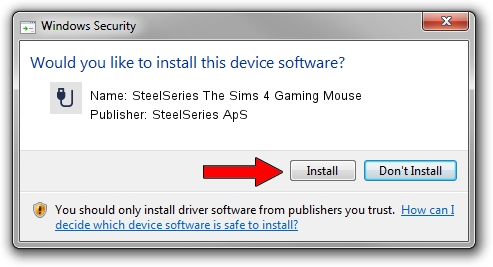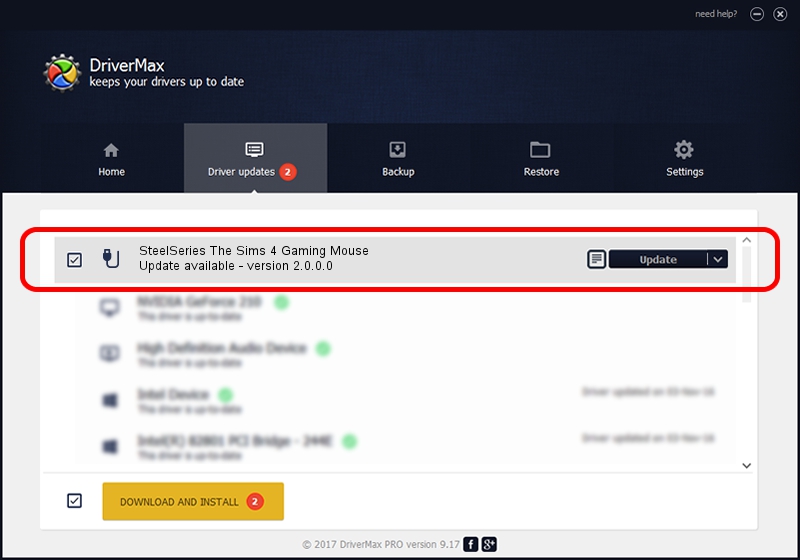Advertising seems to be blocked by your browser.
The ads help us provide this software and web site to you for free.
Please support our project by allowing our site to show ads.
Home /
Manufacturers /
SteelSeries ApS /
SteelSeries The Sims 4 Gaming Mouse /
USB/VID_1038&PID_1386&MI_01 /
2.0.0.0 Aug 26, 2014
Driver for SteelSeries ApS SteelSeries The Sims 4 Gaming Mouse - downloading and installing it
SteelSeries The Sims 4 Gaming Mouse is a USB human interface device class device. The Windows version of this driver was developed by SteelSeries ApS. In order to make sure you are downloading the exact right driver the hardware id is USB/VID_1038&PID_1386&MI_01.
1. How to manually install SteelSeries ApS SteelSeries The Sims 4 Gaming Mouse driver
- Download the driver setup file for SteelSeries ApS SteelSeries The Sims 4 Gaming Mouse driver from the location below. This download link is for the driver version 2.0.0.0 released on 2014-08-26.
- Start the driver installation file from a Windows account with administrative rights. If your User Access Control Service (UAC) is running then you will have to confirm the installation of the driver and run the setup with administrative rights.
- Go through the driver installation wizard, which should be quite easy to follow. The driver installation wizard will scan your PC for compatible devices and will install the driver.
- Restart your computer and enjoy the updated driver, it is as simple as that.
This driver was rated with an average of 3.1 stars by 45372 users.
2. How to install SteelSeries ApS SteelSeries The Sims 4 Gaming Mouse driver using DriverMax
The advantage of using DriverMax is that it will setup the driver for you in the easiest possible way and it will keep each driver up to date. How easy can you install a driver using DriverMax? Let's take a look!
- Open DriverMax and push on the yellow button named ~SCAN FOR DRIVER UPDATES NOW~. Wait for DriverMax to analyze each driver on your PC.
- Take a look at the list of available driver updates. Search the list until you find the SteelSeries ApS SteelSeries The Sims 4 Gaming Mouse driver. Click the Update button.
- That's it, you installed your first driver!

Jun 20 2016 12:48PM / Written by Andreea Kartman for DriverMax
follow @DeeaKartman