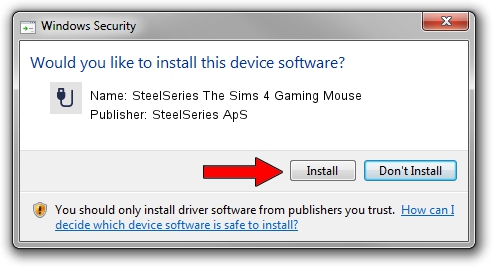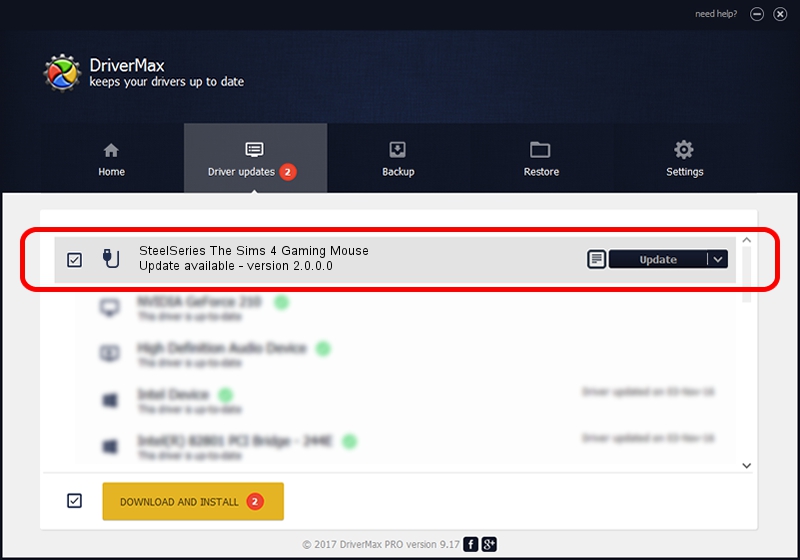Advertising seems to be blocked by your browser.
The ads help us provide this software and web site to you for free.
Please support our project by allowing our site to show ads.
Home /
Manufacturers /
SteelSeries ApS /
SteelSeries The Sims 4 Gaming Mouse /
USB/VID_1038&PID_1386&MI_01 /
2.0.0.0 Aug 12, 2014
SteelSeries ApS SteelSeries The Sims 4 Gaming Mouse how to download and install the driver
SteelSeries The Sims 4 Gaming Mouse is a USB human interface device class hardware device. This driver was developed by SteelSeries ApS. USB/VID_1038&PID_1386&MI_01 is the matching hardware id of this device.
1. SteelSeries ApS SteelSeries The Sims 4 Gaming Mouse - install the driver manually
- Download the setup file for SteelSeries ApS SteelSeries The Sims 4 Gaming Mouse driver from the location below. This download link is for the driver version 2.0.0.0 dated 2014-08-12.
- Start the driver installation file from a Windows account with administrative rights. If your UAC (User Access Control) is enabled then you will have to accept of the driver and run the setup with administrative rights.
- Go through the driver installation wizard, which should be quite easy to follow. The driver installation wizard will analyze your PC for compatible devices and will install the driver.
- Shutdown and restart your PC and enjoy the fresh driver, it is as simple as that.
This driver received an average rating of 3.4 stars out of 76404 votes.
2. Installing the SteelSeries ApS SteelSeries The Sims 4 Gaming Mouse driver using DriverMax: the easy way
The most important advantage of using DriverMax is that it will install the driver for you in the easiest possible way and it will keep each driver up to date. How can you install a driver using DriverMax? Let's see!
- Start DriverMax and click on the yellow button that says ~SCAN FOR DRIVER UPDATES NOW~. Wait for DriverMax to scan and analyze each driver on your computer.
- Take a look at the list of driver updates. Scroll the list down until you locate the SteelSeries ApS SteelSeries The Sims 4 Gaming Mouse driver. Click on Update.
- Enjoy using the updated driver! :)

Jun 24 2016 8:35PM / Written by Daniel Statescu for DriverMax
follow @DanielStatescu