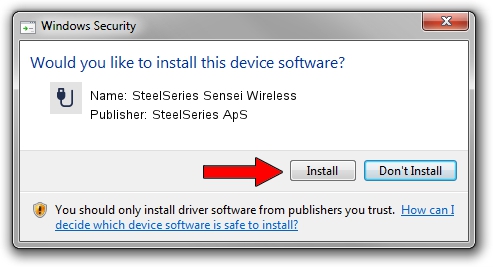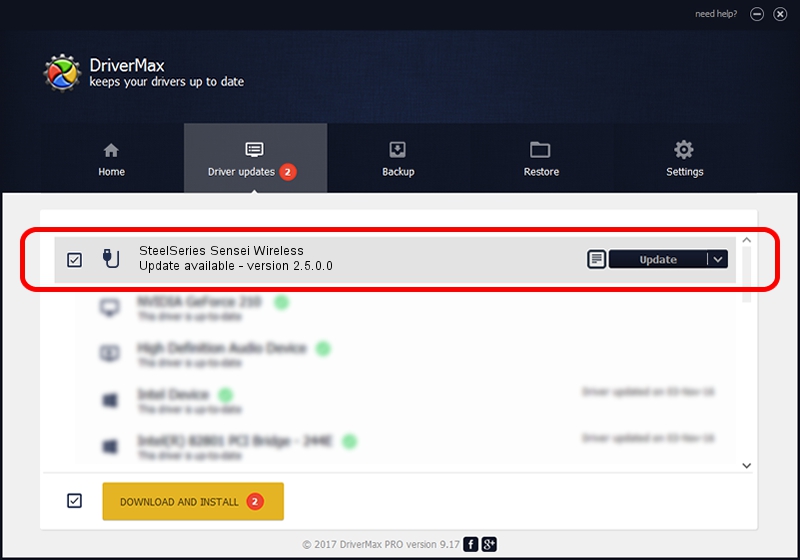Advertising seems to be blocked by your browser.
The ads help us provide this software and web site to you for free.
Please support our project by allowing our site to show ads.
Home /
Manufacturers /
SteelSeries ApS /
SteelSeries Sensei Wireless /
USB/VID_1038&PID_137E&MI_01 /
2.5.0.0 Mar 17, 2020
SteelSeries ApS SteelSeries Sensei Wireless how to download and install the driver
SteelSeries Sensei Wireless is a USB human interface device class device. The developer of this driver was SteelSeries ApS. The hardware id of this driver is USB/VID_1038&PID_137E&MI_01.
1. How to manually install SteelSeries ApS SteelSeries Sensei Wireless driver
- Download the setup file for SteelSeries ApS SteelSeries Sensei Wireless driver from the location below. This is the download link for the driver version 2.5.0.0 released on 2020-03-17.
- Run the driver installation file from a Windows account with the highest privileges (rights). If your User Access Control (UAC) is running then you will have to confirm the installation of the driver and run the setup with administrative rights.
- Follow the driver setup wizard, which should be pretty straightforward. The driver setup wizard will scan your PC for compatible devices and will install the driver.
- Restart your computer and enjoy the new driver, as you can see it was quite smple.
Download size of the driver: 146839 bytes (143.40 KB)
This driver was rated with an average of 4.8 stars by 22197 users.
This driver is fully compatible with the following versions of Windows:
- This driver works on Windows 2000 64 bits
- This driver works on Windows Server 2003 64 bits
- This driver works on Windows XP 64 bits
- This driver works on Windows Vista 64 bits
- This driver works on Windows 7 64 bits
- This driver works on Windows 8 64 bits
- This driver works on Windows 8.1 64 bits
- This driver works on Windows 10 64 bits
- This driver works on Windows 11 64 bits
2. The easy way: using DriverMax to install SteelSeries ApS SteelSeries Sensei Wireless driver
The most important advantage of using DriverMax is that it will setup the driver for you in just a few seconds and it will keep each driver up to date, not just this one. How can you install a driver with DriverMax? Let's take a look!
- Open DriverMax and press on the yellow button named ~SCAN FOR DRIVER UPDATES NOW~. Wait for DriverMax to scan and analyze each driver on your PC.
- Take a look at the list of detected driver updates. Scroll the list down until you find the SteelSeries ApS SteelSeries Sensei Wireless driver. Click on Update.
- Enjoy using the updated driver! :)

Jul 28 2024 2:49PM / Written by Daniel Statescu for DriverMax
follow @DanielStatescu