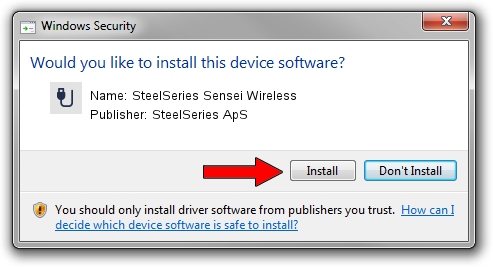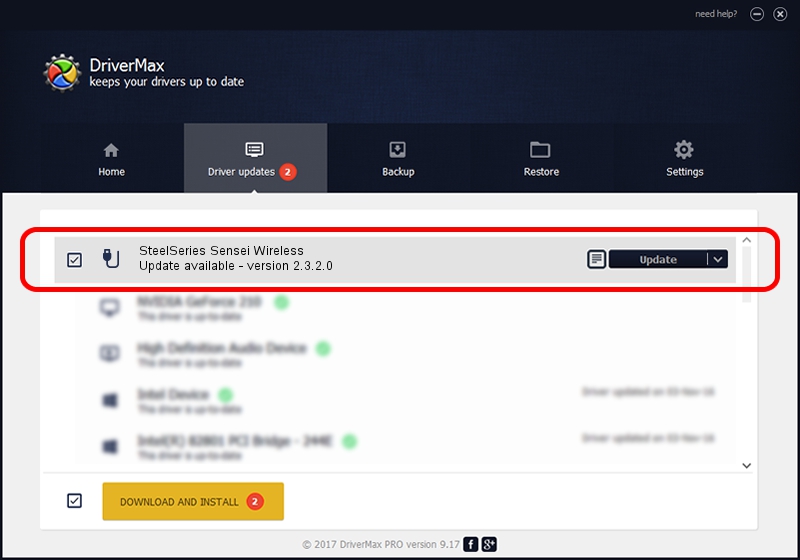Advertising seems to be blocked by your browser.
The ads help us provide this software and web site to you for free.
Please support our project by allowing our site to show ads.
Home /
Manufacturers /
SteelSeries ApS /
SteelSeries Sensei Wireless /
USB/VID_1038&PID_137E&MI_01 /
2.3.2.0 Jan 07, 2016
SteelSeries ApS SteelSeries Sensei Wireless - two ways of downloading and installing the driver
SteelSeries Sensei Wireless is a USB human interface device class hardware device. This driver was developed by SteelSeries ApS. The hardware id of this driver is USB/VID_1038&PID_137E&MI_01.
1. SteelSeries ApS SteelSeries Sensei Wireless driver - how to install it manually
- You can download from the link below the driver setup file for the SteelSeries ApS SteelSeries Sensei Wireless driver. The archive contains version 2.3.2.0 dated 2016-01-07 of the driver.
- Start the driver installer file from a user account with administrative rights. If your User Access Control Service (UAC) is started please accept of the driver and run the setup with administrative rights.
- Follow the driver setup wizard, which will guide you; it should be pretty easy to follow. The driver setup wizard will analyze your computer and will install the right driver.
- When the operation finishes shutdown and restart your computer in order to use the updated driver. As you can see it was quite smple to install a Windows driver!
File size of the driver: 1800161 bytes (1.72 MB)
This driver received an average rating of 4.4 stars out of 78636 votes.
This driver was released for the following versions of Windows:
- This driver works on Windows 2000 64 bits
- This driver works on Windows Server 2003 64 bits
- This driver works on Windows XP 64 bits
- This driver works on Windows Vista 64 bits
- This driver works on Windows 7 64 bits
- This driver works on Windows 8 64 bits
- This driver works on Windows 8.1 64 bits
- This driver works on Windows 10 64 bits
- This driver works on Windows 11 64 bits
2. Installing the SteelSeries ApS SteelSeries Sensei Wireless driver using DriverMax: the easy way
The advantage of using DriverMax is that it will install the driver for you in the easiest possible way and it will keep each driver up to date. How can you install a driver with DriverMax? Let's see!
- Open DriverMax and click on the yellow button named ~SCAN FOR DRIVER UPDATES NOW~. Wait for DriverMax to analyze each driver on your PC.
- Take a look at the list of available driver updates. Search the list until you locate the SteelSeries ApS SteelSeries Sensei Wireless driver. Click the Update button.
- That's all, the driver is now installed!

Mar 4 2024 6:25AM / Written by Dan Armano for DriverMax
follow @danarm