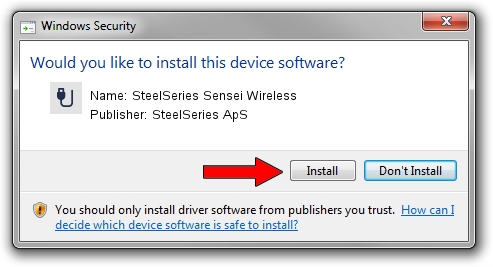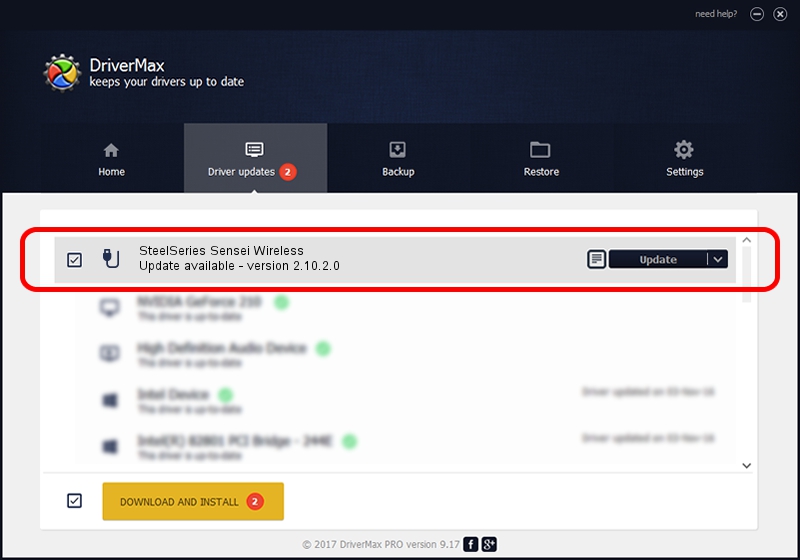Advertising seems to be blocked by your browser.
The ads help us provide this software and web site to you for free.
Please support our project by allowing our site to show ads.
Home /
Manufacturers /
SteelSeries ApS /
SteelSeries Sensei Wireless /
USB/VID_1038&PID_137E&MI_01 /
2.10.2.0 Aug 05, 2022
Download and install SteelSeries ApS SteelSeries Sensei Wireless driver
SteelSeries Sensei Wireless is a USB human interface device class hardware device. This Windows driver was developed by SteelSeries ApS. The hardware id of this driver is USB/VID_1038&PID_137E&MI_01; this string has to match your hardware.
1. SteelSeries ApS SteelSeries Sensei Wireless - install the driver manually
- Download the setup file for SteelSeries ApS SteelSeries Sensei Wireless driver from the location below. This download link is for the driver version 2.10.2.0 released on 2022-08-05.
- Start the driver setup file from a Windows account with administrative rights. If your UAC (User Access Control) is started then you will have to confirm the installation of the driver and run the setup with administrative rights.
- Go through the driver installation wizard, which should be pretty straightforward. The driver installation wizard will scan your PC for compatible devices and will install the driver.
- Shutdown and restart your computer and enjoy the new driver, as you can see it was quite smple.
Driver file size: 1635644 bytes (1.56 MB)
Driver rating 4.7 stars out of 30058 votes.
This driver will work for the following versions of Windows:
- This driver works on Windows 2000 32 bits
- This driver works on Windows Server 2003 32 bits
- This driver works on Windows XP 32 bits
- This driver works on Windows Vista 32 bits
- This driver works on Windows 7 32 bits
- This driver works on Windows 8 32 bits
- This driver works on Windows 8.1 32 bits
- This driver works on Windows 10 32 bits
- This driver works on Windows 11 32 bits
2. The easy way: using DriverMax to install SteelSeries ApS SteelSeries Sensei Wireless driver
The advantage of using DriverMax is that it will setup the driver for you in just a few seconds and it will keep each driver up to date. How can you install a driver using DriverMax? Let's take a look!
- Open DriverMax and click on the yellow button named ~SCAN FOR DRIVER UPDATES NOW~. Wait for DriverMax to analyze each driver on your PC.
- Take a look at the list of available driver updates. Search the list until you find the SteelSeries ApS SteelSeries Sensei Wireless driver. Click on Update.
- That's it, you installed your first driver!

Aug 23 2024 1:40AM / Written by Daniel Statescu for DriverMax
follow @DanielStatescu