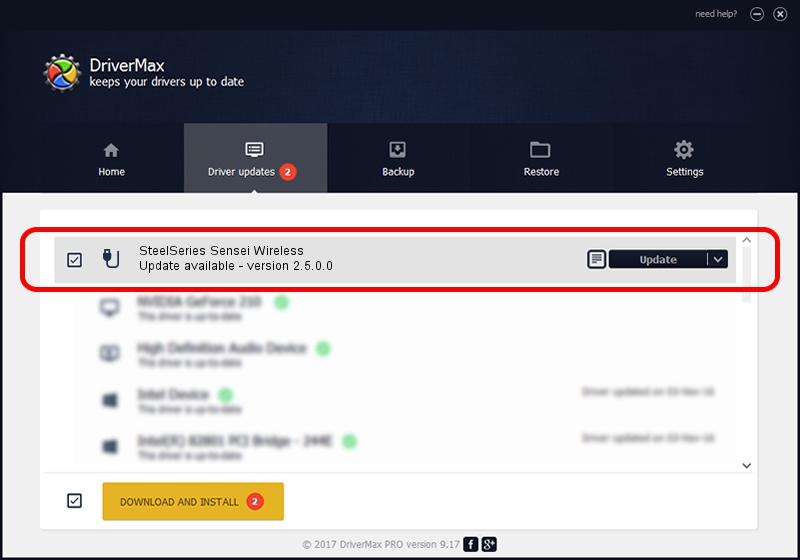Advertising seems to be blocked by your browser.
The ads help us provide this software and web site to you for free.
Please support our project by allowing our site to show ads.
Home /
Manufacturers /
SteelSeries ApS /
SteelSeries Sensei Wireless /
USB/VID_1038&PID_137C&MI_01 /
2.5.0.0 Mar 17, 2020
SteelSeries ApS SteelSeries Sensei Wireless - two ways of downloading and installing the driver
SteelSeries Sensei Wireless is a USB human interface device class hardware device. This Windows driver was developed by SteelSeries ApS. The hardware id of this driver is USB/VID_1038&PID_137C&MI_01; this string has to match your hardware.
1. SteelSeries ApS SteelSeries Sensei Wireless driver - how to install it manually
- Download the driver setup file for SteelSeries ApS SteelSeries Sensei Wireless driver from the location below. This download link is for the driver version 2.5.0.0 dated 2020-03-17.
- Run the driver setup file from a Windows account with administrative rights. If your User Access Control (UAC) is started then you will have to accept of the driver and run the setup with administrative rights.
- Go through the driver installation wizard, which should be quite straightforward. The driver installation wizard will analyze your PC for compatible devices and will install the driver.
- Restart your PC and enjoy the new driver, as you can see it was quite smple.
Driver file size: 146839 bytes (143.40 KB)
This driver was rated with an average of 4.5 stars by 22187 users.
This driver will work for the following versions of Windows:
- This driver works on Windows 2000 64 bits
- This driver works on Windows Server 2003 64 bits
- This driver works on Windows XP 64 bits
- This driver works on Windows Vista 64 bits
- This driver works on Windows 7 64 bits
- This driver works on Windows 8 64 bits
- This driver works on Windows 8.1 64 bits
- This driver works on Windows 10 64 bits
- This driver works on Windows 11 64 bits
2. Using DriverMax to install SteelSeries ApS SteelSeries Sensei Wireless driver
The advantage of using DriverMax is that it will setup the driver for you in just a few seconds and it will keep each driver up to date, not just this one. How can you install a driver using DriverMax? Let's follow a few steps!
- Open DriverMax and click on the yellow button named ~SCAN FOR DRIVER UPDATES NOW~. Wait for DriverMax to scan and analyze each driver on your PC.
- Take a look at the list of driver updates. Scroll the list down until you locate the SteelSeries ApS SteelSeries Sensei Wireless driver. Click on Update.
- That's it, you installed your first driver!

Jul 28 2024 2:49PM / Written by Dan Armano for DriverMax
follow @danarm