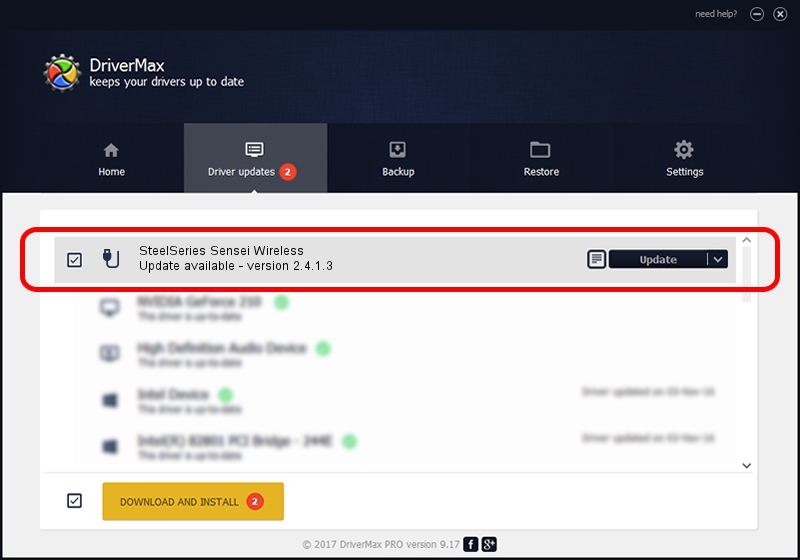Advertising seems to be blocked by your browser.
The ads help us provide this software and web site to you for free.
Please support our project by allowing our site to show ads.
Home /
Manufacturers /
SteelSeries ApS /
SteelSeries Sensei Wireless /
USB/VID_1038&PID_137C&MI_01 /
2.4.1.3 Oct 03, 2017
SteelSeries ApS SteelSeries Sensei Wireless - two ways of downloading and installing the driver
SteelSeries Sensei Wireless is a USB human interface device class hardware device. This Windows driver was developed by SteelSeries ApS. The hardware id of this driver is USB/VID_1038&PID_137C&MI_01.
1. How to manually install SteelSeries ApS SteelSeries Sensei Wireless driver
- Download the setup file for SteelSeries ApS SteelSeries Sensei Wireless driver from the link below. This download link is for the driver version 2.4.1.3 released on 2017-10-03.
- Start the driver setup file from a Windows account with administrative rights. If your UAC (User Access Control) is started then you will have to accept of the driver and run the setup with administrative rights.
- Follow the driver installation wizard, which should be quite easy to follow. The driver installation wizard will scan your PC for compatible devices and will install the driver.
- Shutdown and restart your PC and enjoy the updated driver, it is as simple as that.
Size of this driver: 1797909 bytes (1.71 MB)
This driver was rated with an average of 4.8 stars by 90325 users.
This driver is compatible with the following versions of Windows:
- This driver works on Windows 2000 64 bits
- This driver works on Windows Server 2003 64 bits
- This driver works on Windows XP 64 bits
- This driver works on Windows Vista 64 bits
- This driver works on Windows 7 64 bits
- This driver works on Windows 8 64 bits
- This driver works on Windows 8.1 64 bits
- This driver works on Windows 10 64 bits
- This driver works on Windows 11 64 bits
2. How to use DriverMax to install SteelSeries ApS SteelSeries Sensei Wireless driver
The most important advantage of using DriverMax is that it will install the driver for you in just a few seconds and it will keep each driver up to date, not just this one. How can you install a driver using DriverMax? Let's see!
- Start DriverMax and push on the yellow button named ~SCAN FOR DRIVER UPDATES NOW~. Wait for DriverMax to analyze each driver on your PC.
- Take a look at the list of detected driver updates. Scroll the list down until you find the SteelSeries ApS SteelSeries Sensei Wireless driver. Click on Update.
- Finished installing the driver!

Jun 2 2024 1:33AM / Written by Dan Armano for DriverMax
follow @danarm