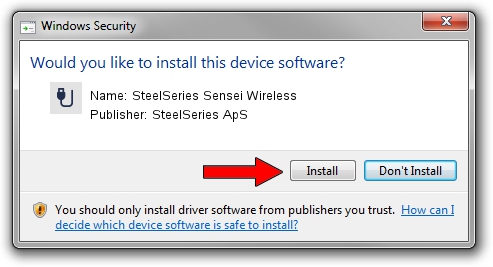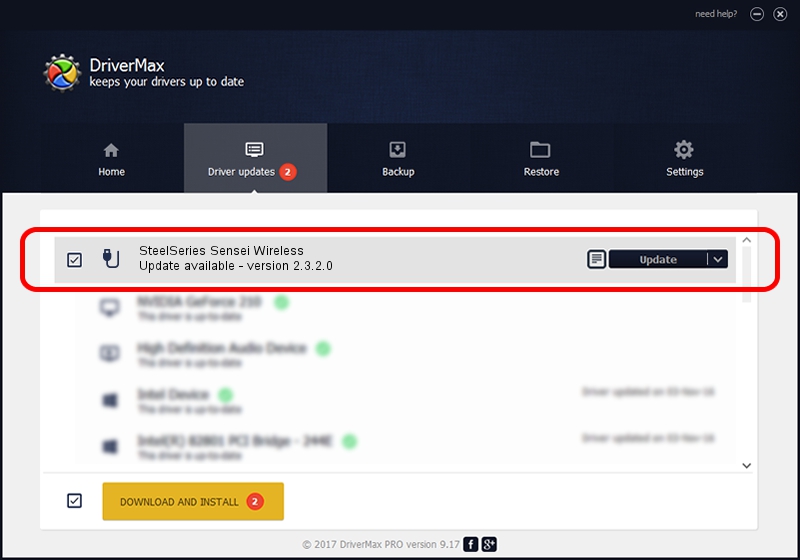Advertising seems to be blocked by your browser.
The ads help us provide this software and web site to you for free.
Please support our project by allowing our site to show ads.
Home /
Manufacturers /
SteelSeries ApS /
SteelSeries Sensei Wireless /
USB/VID_1038&PID_137C&MI_01 /
2.3.2.0 Jan 07, 2016
Driver for SteelSeries ApS SteelSeries Sensei Wireless - downloading and installing it
SteelSeries Sensei Wireless is a USB human interface device class device. This driver was developed by SteelSeries ApS. USB/VID_1038&PID_137C&MI_01 is the matching hardware id of this device.
1. SteelSeries ApS SteelSeries Sensei Wireless - install the driver manually
- Download the setup file for SteelSeries ApS SteelSeries Sensei Wireless driver from the link below. This is the download link for the driver version 2.3.2.0 released on 2016-01-07.
- Start the driver installation file from a Windows account with administrative rights. If your UAC (User Access Control) is running then you will have to confirm the installation of the driver and run the setup with administrative rights.
- Follow the driver setup wizard, which should be quite straightforward. The driver setup wizard will scan your PC for compatible devices and will install the driver.
- Shutdown and restart your PC and enjoy the new driver, it is as simple as that.
Download size of the driver: 1800161 bytes (1.72 MB)
This driver was installed by many users and received an average rating of 4.3 stars out of 78784 votes.
This driver will work for the following versions of Windows:
- This driver works on Windows 2000 64 bits
- This driver works on Windows Server 2003 64 bits
- This driver works on Windows XP 64 bits
- This driver works on Windows Vista 64 bits
- This driver works on Windows 7 64 bits
- This driver works on Windows 8 64 bits
- This driver works on Windows 8.1 64 bits
- This driver works on Windows 10 64 bits
- This driver works on Windows 11 64 bits
2. How to install SteelSeries ApS SteelSeries Sensei Wireless driver using DriverMax
The advantage of using DriverMax is that it will install the driver for you in the easiest possible way and it will keep each driver up to date, not just this one. How easy can you install a driver using DriverMax? Let's see!
- Open DriverMax and press on the yellow button that says ~SCAN FOR DRIVER UPDATES NOW~. Wait for DriverMax to analyze each driver on your PC.
- Take a look at the list of available driver updates. Scroll the list down until you locate the SteelSeries ApS SteelSeries Sensei Wireless driver. Click the Update button.
- That's it, you installed your first driver!

Mar 4 2024 6:25AM / Written by Andreea Kartman for DriverMax
follow @DeeaKartman