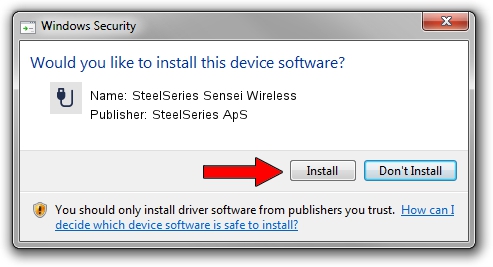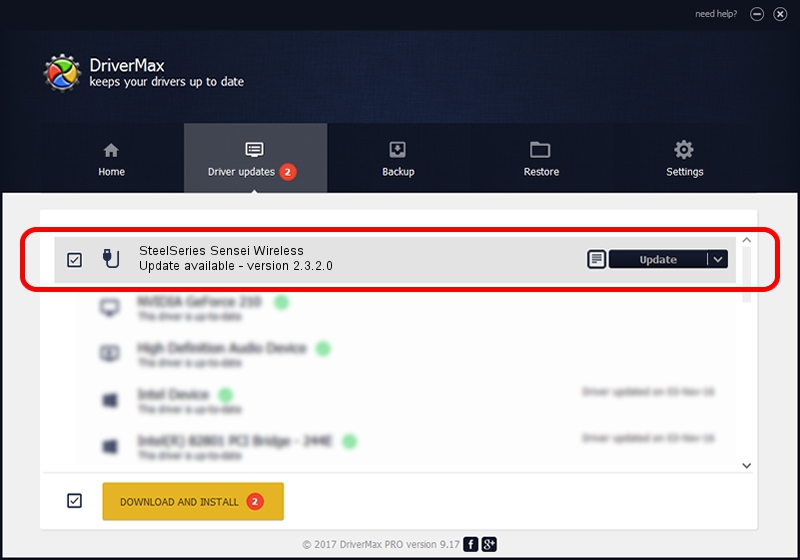Advertising seems to be blocked by your browser.
The ads help us provide this software and web site to you for free.
Please support our project by allowing our site to show ads.
Home /
Manufacturers /
SteelSeries ApS /
SteelSeries Sensei Wireless /
USB/VID_1038&PID_137C&MI_01 /
2.3.2.0 Nov 13, 2015
SteelSeries ApS SteelSeries Sensei Wireless how to download and install the driver
SteelSeries Sensei Wireless is a USB human interface device class hardware device. The Windows version of this driver was developed by SteelSeries ApS. USB/VID_1038&PID_137C&MI_01 is the matching hardware id of this device.
1. SteelSeries ApS SteelSeries Sensei Wireless - install the driver manually
- Download the setup file for SteelSeries ApS SteelSeries Sensei Wireless driver from the link below. This download link is for the driver version 2.3.2.0 released on 2015-11-13.
- Run the driver setup file from a Windows account with the highest privileges (rights). If your User Access Control Service (UAC) is started then you will have to confirm the installation of the driver and run the setup with administrative rights.
- Follow the driver installation wizard, which should be pretty easy to follow. The driver installation wizard will analyze your PC for compatible devices and will install the driver.
- Restart your computer and enjoy the new driver, as you can see it was quite smple.
Download size of the driver: 1800086 bytes (1.72 MB)
This driver was rated with an average of 5 stars by 27299 users.
This driver was released for the following versions of Windows:
- This driver works on Windows 2000 64 bits
- This driver works on Windows Server 2003 64 bits
- This driver works on Windows XP 64 bits
- This driver works on Windows Vista 64 bits
- This driver works on Windows 7 64 bits
- This driver works on Windows 8 64 bits
- This driver works on Windows 8.1 64 bits
- This driver works on Windows 10 64 bits
- This driver works on Windows 11 64 bits
2. How to use DriverMax to install SteelSeries ApS SteelSeries Sensei Wireless driver
The advantage of using DriverMax is that it will install the driver for you in just a few seconds and it will keep each driver up to date, not just this one. How can you install a driver using DriverMax? Let's take a look!
- Open DriverMax and push on the yellow button named ~SCAN FOR DRIVER UPDATES NOW~. Wait for DriverMax to analyze each driver on your PC.
- Take a look at the list of driver updates. Scroll the list down until you locate the SteelSeries ApS SteelSeries Sensei Wireless driver. Click the Update button.
- Finished installing the driver!

Nov 2 2023 10:00AM / Written by Andreea Kartman for DriverMax
follow @DeeaKartman