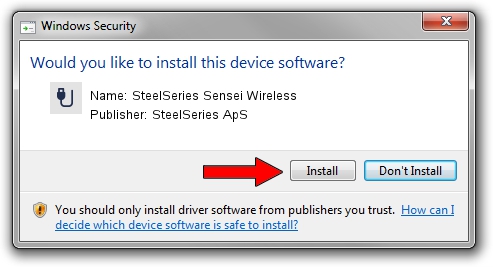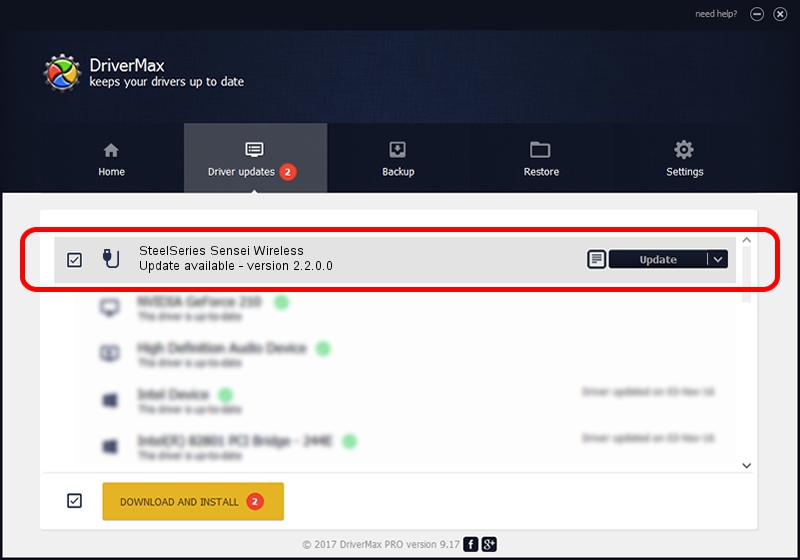Advertising seems to be blocked by your browser.
The ads help us provide this software and web site to you for free.
Please support our project by allowing our site to show ads.
Home /
Manufacturers /
SteelSeries ApS /
SteelSeries Sensei Wireless /
USB/VID_1038&PID_137C&MI_01 /
2.2.0.0 Dec 10, 2014
Driver for SteelSeries ApS SteelSeries Sensei Wireless - downloading and installing it
SteelSeries Sensei Wireless is a USB human interface device class device. This Windows driver was developed by SteelSeries ApS. The hardware id of this driver is USB/VID_1038&PID_137C&MI_01; this string has to match your hardware.
1. How to manually install SteelSeries ApS SteelSeries Sensei Wireless driver
- Download the setup file for SteelSeries ApS SteelSeries Sensei Wireless driver from the location below. This download link is for the driver version 2.2.0.0 dated 2014-12-10.
- Run the driver setup file from a Windows account with the highest privileges (rights). If your UAC (User Access Control) is enabled then you will have to confirm the installation of the driver and run the setup with administrative rights.
- Follow the driver setup wizard, which should be pretty easy to follow. The driver setup wizard will scan your PC for compatible devices and will install the driver.
- Shutdown and restart your computer and enjoy the updated driver, it is as simple as that.
This driver was rated with an average of 3.7 stars by 89495 users.
2. How to use DriverMax to install SteelSeries ApS SteelSeries Sensei Wireless driver
The most important advantage of using DriverMax is that it will install the driver for you in the easiest possible way and it will keep each driver up to date. How can you install a driver with DriverMax? Let's follow a few steps!
- Open DriverMax and click on the yellow button named ~SCAN FOR DRIVER UPDATES NOW~. Wait for DriverMax to scan and analyze each driver on your PC.
- Take a look at the list of driver updates. Scroll the list down until you locate the SteelSeries ApS SteelSeries Sensei Wireless driver. Click the Update button.
- That's all, the driver is now installed!

Jun 20 2016 12:48PM / Written by Dan Armano for DriverMax
follow @danarm