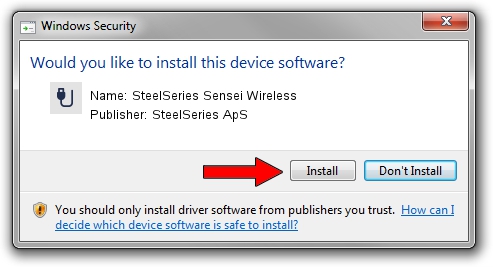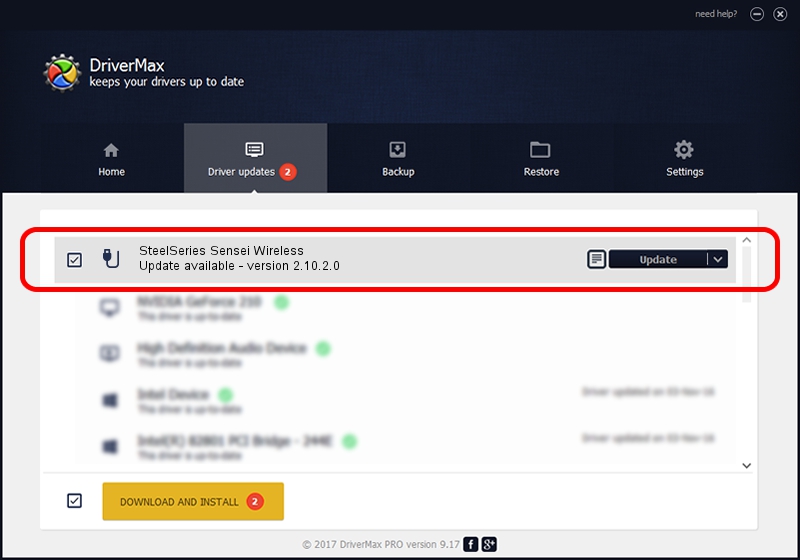Advertising seems to be blocked by your browser.
The ads help us provide this software and web site to you for free.
Please support our project by allowing our site to show ads.
Home /
Manufacturers /
SteelSeries ApS /
SteelSeries Sensei Wireless /
USB/VID_1038&PID_137C&MI_01 /
2.10.2.0 Aug 05, 2022
Driver for SteelSeries ApS SteelSeries Sensei Wireless - downloading and installing it
SteelSeries Sensei Wireless is a USB human interface device class device. The Windows version of this driver was developed by SteelSeries ApS. USB/VID_1038&PID_137C&MI_01 is the matching hardware id of this device.
1. SteelSeries ApS SteelSeries Sensei Wireless driver - how to install it manually
- Download the driver setup file for SteelSeries ApS SteelSeries Sensei Wireless driver from the location below. This is the download link for the driver version 2.10.2.0 dated 2022-08-05.
- Run the driver installation file from a Windows account with administrative rights. If your UAC (User Access Control) is enabled then you will have to accept of the driver and run the setup with administrative rights.
- Follow the driver setup wizard, which should be quite easy to follow. The driver setup wizard will scan your PC for compatible devices and will install the driver.
- Shutdown and restart your PC and enjoy the new driver, as you can see it was quite smple.
Size of this driver: 1635644 bytes (1.56 MB)
This driver was rated with an average of 4.3 stars by 30049 users.
This driver will work for the following versions of Windows:
- This driver works on Windows 2000 32 bits
- This driver works on Windows Server 2003 32 bits
- This driver works on Windows XP 32 bits
- This driver works on Windows Vista 32 bits
- This driver works on Windows 7 32 bits
- This driver works on Windows 8 32 bits
- This driver works on Windows 8.1 32 bits
- This driver works on Windows 10 32 bits
- This driver works on Windows 11 32 bits
2. How to install SteelSeries ApS SteelSeries Sensei Wireless driver using DriverMax
The most important advantage of using DriverMax is that it will install the driver for you in just a few seconds and it will keep each driver up to date. How can you install a driver using DriverMax? Let's follow a few steps!
- Open DriverMax and push on the yellow button named ~SCAN FOR DRIVER UPDATES NOW~. Wait for DriverMax to analyze each driver on your PC.
- Take a look at the list of driver updates. Search the list until you locate the SteelSeries ApS SteelSeries Sensei Wireless driver. Click on Update.
- That's all, the driver is now installed!

Aug 23 2024 1:40AM / Written by Dan Armano for DriverMax
follow @danarm