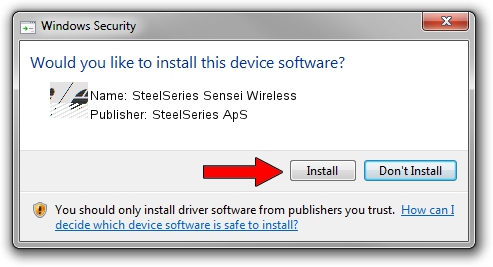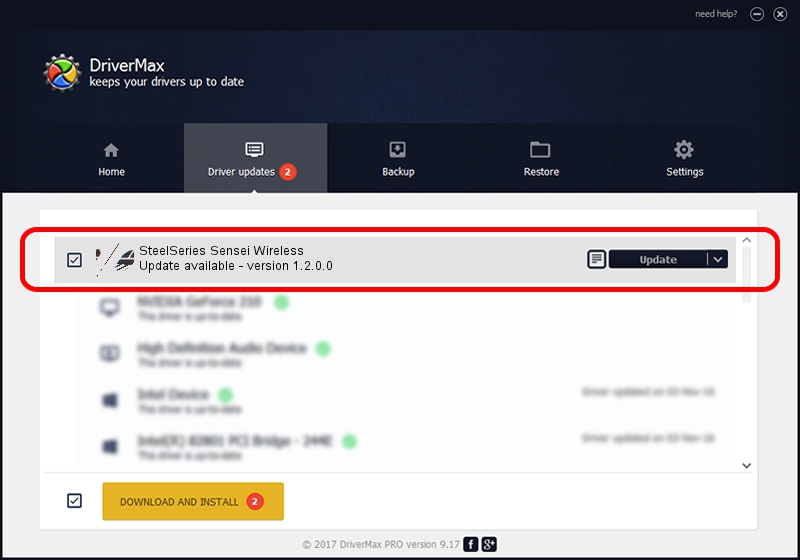Advertising seems to be blocked by your browser.
The ads help us provide this software and web site to you for free.
Please support our project by allowing our site to show ads.
Home /
Manufacturers /
SteelSeries ApS /
SteelSeries Sensei Wireless /
HID/VID_1038&PID_137E&MI_01 /
1.2.0.0 Jun 06, 2014
Download and install SteelSeries ApS SteelSeries Sensei Wireless driver
SteelSeries Sensei Wireless is a Mouse device. The Windows version of this driver was developed by SteelSeries ApS. In order to make sure you are downloading the exact right driver the hardware id is HID/VID_1038&PID_137E&MI_01.
1. SteelSeries ApS SteelSeries Sensei Wireless - install the driver manually
- You can download from the link below the driver setup file for the SteelSeries ApS SteelSeries Sensei Wireless driver. The archive contains version 1.2.0.0 dated 2014-06-06 of the driver.
- Run the driver installer file from a user account with the highest privileges (rights). If your User Access Control Service (UAC) is running please accept of the driver and run the setup with administrative rights.
- Go through the driver installation wizard, which will guide you; it should be pretty easy to follow. The driver installation wizard will scan your PC and will install the right driver.
- When the operation finishes restart your PC in order to use the updated driver. It is as simple as that to install a Windows driver!
Driver rating 3.2 stars out of 4211 votes.
2. Using DriverMax to install SteelSeries ApS SteelSeries Sensei Wireless driver
The most important advantage of using DriverMax is that it will setup the driver for you in the easiest possible way and it will keep each driver up to date. How easy can you install a driver with DriverMax? Let's see!
- Open DriverMax and push on the yellow button that says ~SCAN FOR DRIVER UPDATES NOW~. Wait for DriverMax to scan and analyze each driver on your PC.
- Take a look at the list of driver updates. Search the list until you find the SteelSeries ApS SteelSeries Sensei Wireless driver. Click on Update.
- That's all, the driver is now installed!

Jun 28 2016 5:58PM / Written by Andreea Kartman for DriverMax
follow @DeeaKartman