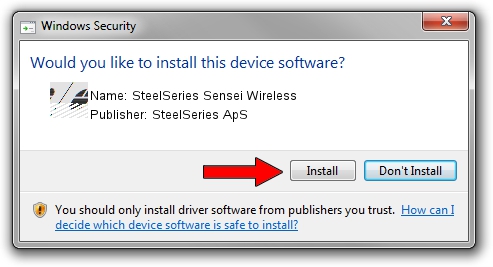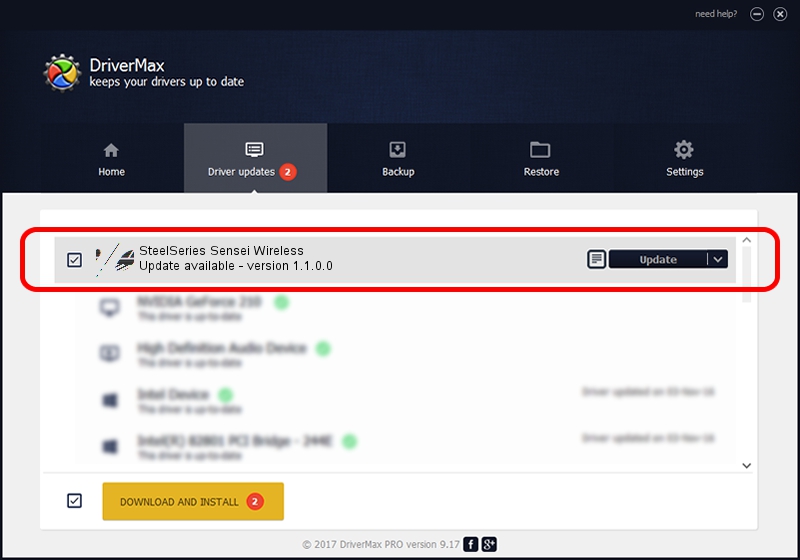Advertising seems to be blocked by your browser.
The ads help us provide this software and web site to you for free.
Please support our project by allowing our site to show ads.
Home /
Manufacturers /
SteelSeries ApS /
SteelSeries Sensei Wireless /
HID/VID_1038&PID_137E&MI_01 /
1.1.0.0 Feb 25, 2014
SteelSeries ApS SteelSeries Sensei Wireless how to download and install the driver
SteelSeries Sensei Wireless is a Mouse device. The developer of this driver was SteelSeries ApS. The hardware id of this driver is HID/VID_1038&PID_137E&MI_01.
1. SteelSeries ApS SteelSeries Sensei Wireless driver - how to install it manually
- Download the driver setup file for SteelSeries ApS SteelSeries Sensei Wireless driver from the link below. This download link is for the driver version 1.1.0.0 dated 2014-02-25.
- Start the driver setup file from a Windows account with administrative rights. If your User Access Control Service (UAC) is started then you will have to confirm the installation of the driver and run the setup with administrative rights.
- Follow the driver installation wizard, which should be pretty straightforward. The driver installation wizard will scan your PC for compatible devices and will install the driver.
- Shutdown and restart your computer and enjoy the new driver, as you can see it was quite smple.
This driver was installed by many users and received an average rating of 3.5 stars out of 23913 votes.
2. Using DriverMax to install SteelSeries ApS SteelSeries Sensei Wireless driver
The advantage of using DriverMax is that it will setup the driver for you in the easiest possible way and it will keep each driver up to date. How easy can you install a driver using DriverMax? Let's see!
- Open DriverMax and press on the yellow button named ~SCAN FOR DRIVER UPDATES NOW~. Wait for DriverMax to scan and analyze each driver on your computer.
- Take a look at the list of available driver updates. Search the list until you locate the SteelSeries ApS SteelSeries Sensei Wireless driver. Click the Update button.
- Finished installing the driver!