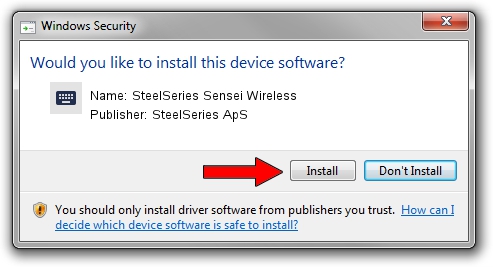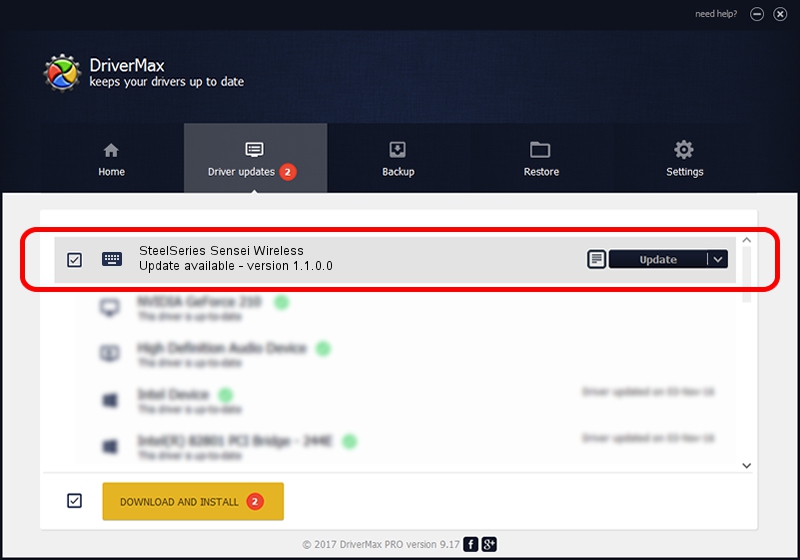Advertising seems to be blocked by your browser.
The ads help us provide this software and web site to you for free.
Please support our project by allowing our site to show ads.
Home /
Manufacturers /
SteelSeries ApS /
SteelSeries Sensei Wireless /
HID/VID_1038&PID_137C&MI_02 /
1.1.0.0 Feb 25, 2014
SteelSeries ApS SteelSeries Sensei Wireless how to download and install the driver
SteelSeries Sensei Wireless is a Keyboard hardware device. The developer of this driver was SteelSeries ApS. HID/VID_1038&PID_137C&MI_02 is the matching hardware id of this device.
1. Install SteelSeries ApS SteelSeries Sensei Wireless driver manually
- Download the setup file for SteelSeries ApS SteelSeries Sensei Wireless driver from the link below. This download link is for the driver version 1.1.0.0 dated 2014-02-25.
- Run the driver setup file from a Windows account with administrative rights. If your UAC (User Access Control) is running then you will have to confirm the installation of the driver and run the setup with administrative rights.
- Follow the driver setup wizard, which should be quite easy to follow. The driver setup wizard will analyze your PC for compatible devices and will install the driver.
- Restart your computer and enjoy the fresh driver, as you can see it was quite smple.
This driver received an average rating of 3.4 stars out of 21595 votes.
2. How to use DriverMax to install SteelSeries ApS SteelSeries Sensei Wireless driver
The most important advantage of using DriverMax is that it will setup the driver for you in just a few seconds and it will keep each driver up to date, not just this one. How easy can you install a driver using DriverMax? Let's see!
- Open DriverMax and press on the yellow button that says ~SCAN FOR DRIVER UPDATES NOW~. Wait for DriverMax to analyze each driver on your computer.
- Take a look at the list of detected driver updates. Scroll the list down until you find the SteelSeries ApS SteelSeries Sensei Wireless driver. Click the Update button.
- That's all, the driver is now installed!

Aug 1 2016 2:08PM / Written by Daniel Statescu for DriverMax
follow @DanielStatescu