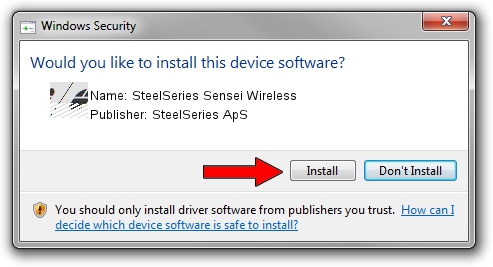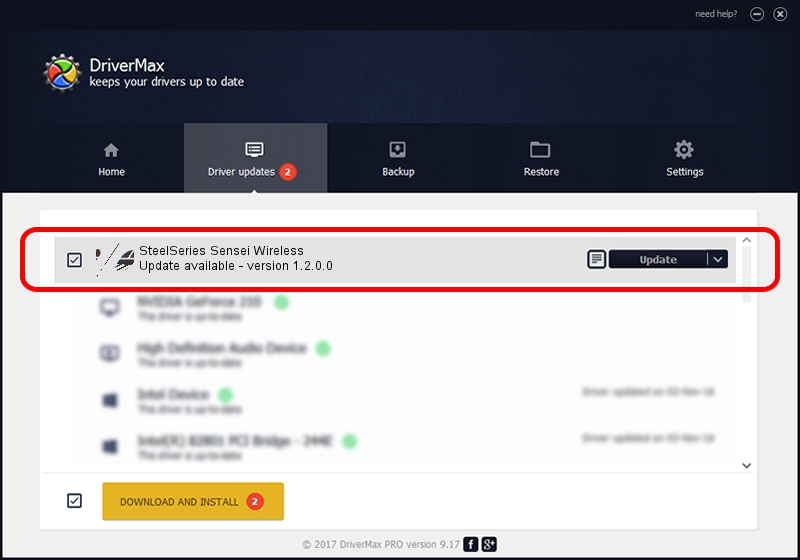Advertising seems to be blocked by your browser.
The ads help us provide this software and web site to you for free.
Please support our project by allowing our site to show ads.
Home /
Manufacturers /
SteelSeries ApS /
SteelSeries Sensei Wireless /
HID/VID_1038&PID_137C&MI_01 /
1.2.0.0 Jun 06, 2014
SteelSeries ApS SteelSeries Sensei Wireless driver download and installation
SteelSeries Sensei Wireless is a Mouse hardware device. This Windows driver was developed by SteelSeries ApS. The hardware id of this driver is HID/VID_1038&PID_137C&MI_01; this string has to match your hardware.
1. Manually install SteelSeries ApS SteelSeries Sensei Wireless driver
- You can download from the link below the driver setup file for the SteelSeries ApS SteelSeries Sensei Wireless driver. The archive contains version 1.2.0.0 dated 2014-06-06 of the driver.
- Start the driver installer file from a user account with the highest privileges (rights). If your UAC (User Access Control) is started please confirm the installation of the driver and run the setup with administrative rights.
- Follow the driver setup wizard, which will guide you; it should be quite easy to follow. The driver setup wizard will scan your computer and will install the right driver.
- When the operation finishes restart your PC in order to use the updated driver. As you can see it was quite smple to install a Windows driver!
This driver received an average rating of 3.6 stars out of 4220 votes.
2. Using DriverMax to install SteelSeries ApS SteelSeries Sensei Wireless driver
The most important advantage of using DriverMax is that it will setup the driver for you in just a few seconds and it will keep each driver up to date. How can you install a driver with DriverMax? Let's take a look!
- Start DriverMax and click on the yellow button named ~SCAN FOR DRIVER UPDATES NOW~. Wait for DriverMax to scan and analyze each driver on your computer.
- Take a look at the list of available driver updates. Search the list until you locate the SteelSeries ApS SteelSeries Sensei Wireless driver. Click on Update.
- Finished installing the driver!

Jun 28 2016 5:58PM / Written by Daniel Statescu for DriverMax
follow @DanielStatescu