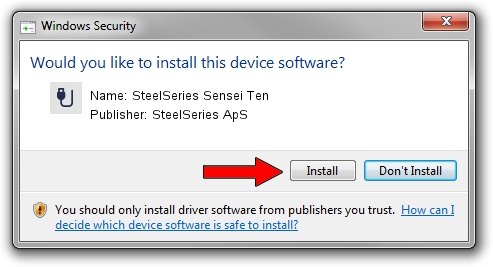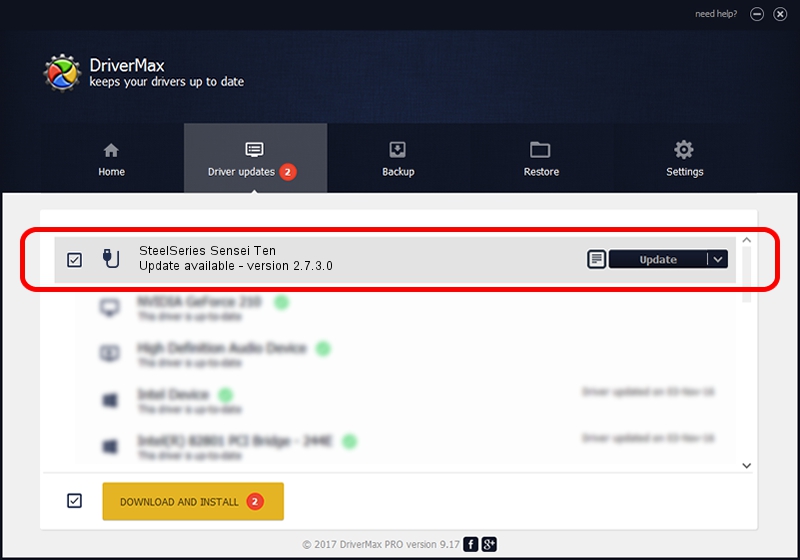Advertising seems to be blocked by your browser.
The ads help us provide this software and web site to you for free.
Please support our project by allowing our site to show ads.
Home /
Manufacturers /
SteelSeries ApS /
SteelSeries Sensei Ten /
USB/VID_1038&PID_1832&MI_01 /
2.7.3.0 Dec 16, 2021
SteelSeries ApS SteelSeries Sensei Ten driver download and installation
SteelSeries Sensei Ten is a USB human interface device class device. The developer of this driver was SteelSeries ApS. USB/VID_1038&PID_1832&MI_01 is the matching hardware id of this device.
1. How to manually install SteelSeries ApS SteelSeries Sensei Ten driver
- Download the driver setup file for SteelSeries ApS SteelSeries Sensei Ten driver from the location below. This download link is for the driver version 2.7.3.0 released on 2021-12-16.
- Start the driver setup file from a Windows account with the highest privileges (rights). If your UAC (User Access Control) is enabled then you will have to confirm the installation of the driver and run the setup with administrative rights.
- Follow the driver installation wizard, which should be pretty easy to follow. The driver installation wizard will scan your PC for compatible devices and will install the driver.
- Restart your computer and enjoy the updated driver, as you can see it was quite smple.
Download size of the driver: 191752 bytes (187.26 KB)
This driver was installed by many users and received an average rating of 4.9 stars out of 10861 votes.
This driver will work for the following versions of Windows:
- This driver works on Windows 2000 32 bits
- This driver works on Windows Server 2003 32 bits
- This driver works on Windows XP 32 bits
- This driver works on Windows Vista 32 bits
- This driver works on Windows 7 32 bits
- This driver works on Windows 8 32 bits
- This driver works on Windows 8.1 32 bits
- This driver works on Windows 10 32 bits
- This driver works on Windows 11 32 bits
2. How to use DriverMax to install SteelSeries ApS SteelSeries Sensei Ten driver
The most important advantage of using DriverMax is that it will setup the driver for you in just a few seconds and it will keep each driver up to date, not just this one. How can you install a driver with DriverMax? Let's see!
- Open DriverMax and push on the yellow button named ~SCAN FOR DRIVER UPDATES NOW~. Wait for DriverMax to scan and analyze each driver on your PC.
- Take a look at the list of driver updates. Search the list until you find the SteelSeries ApS SteelSeries Sensei Ten driver. Click the Update button.
- Finished installing the driver!