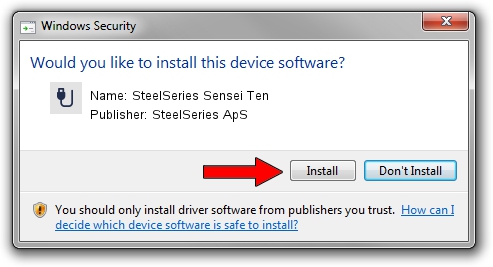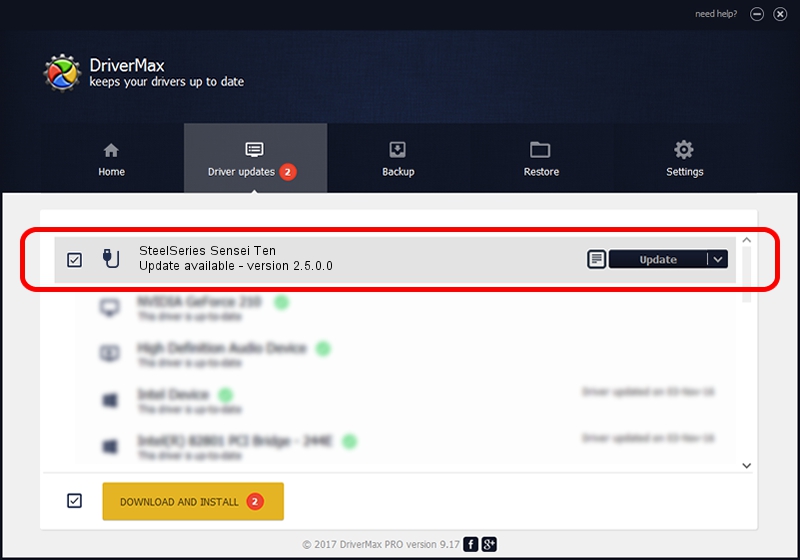Advertising seems to be blocked by your browser.
The ads help us provide this software and web site to you for free.
Please support our project by allowing our site to show ads.
Home /
Manufacturers /
SteelSeries ApS /
SteelSeries Sensei Ten /
USB/VID_1038&PID_1832&MI_01 /
2.5.0.0 Mar 03, 2020
Driver for SteelSeries ApS SteelSeries Sensei Ten - downloading and installing it
SteelSeries Sensei Ten is a USB human interface device class device. This driver was developed by SteelSeries ApS. USB/VID_1038&PID_1832&MI_01 is the matching hardware id of this device.
1. Install SteelSeries ApS SteelSeries Sensei Ten driver manually
- Download the setup file for SteelSeries ApS SteelSeries Sensei Ten driver from the location below. This is the download link for the driver version 2.5.0.0 dated 2020-03-03.
- Run the driver setup file from a Windows account with the highest privileges (rights). If your User Access Control Service (UAC) is running then you will have to accept of the driver and run the setup with administrative rights.
- Follow the driver installation wizard, which should be pretty easy to follow. The driver installation wizard will scan your PC for compatible devices and will install the driver.
- Restart your PC and enjoy the new driver, as you can see it was quite smple.
Download size of the driver: 1635062 bytes (1.56 MB)
This driver was rated with an average of 4.9 stars by 85739 users.
This driver is compatible with the following versions of Windows:
- This driver works on Windows 2000 32 bits
- This driver works on Windows Server 2003 32 bits
- This driver works on Windows XP 32 bits
- This driver works on Windows Vista 32 bits
- This driver works on Windows 7 32 bits
- This driver works on Windows 8 32 bits
- This driver works on Windows 8.1 32 bits
- This driver works on Windows 10 32 bits
- This driver works on Windows 11 32 bits
2. How to use DriverMax to install SteelSeries ApS SteelSeries Sensei Ten driver
The advantage of using DriverMax is that it will setup the driver for you in the easiest possible way and it will keep each driver up to date. How can you install a driver with DriverMax? Let's take a look!
- Start DriverMax and push on the yellow button named ~SCAN FOR DRIVER UPDATES NOW~. Wait for DriverMax to scan and analyze each driver on your computer.
- Take a look at the list of driver updates. Search the list until you find the SteelSeries ApS SteelSeries Sensei Ten driver. Click on Update.
- Finished installing the driver!

Jul 30 2024 4:57PM / Written by Dan Armano for DriverMax
follow @danarm