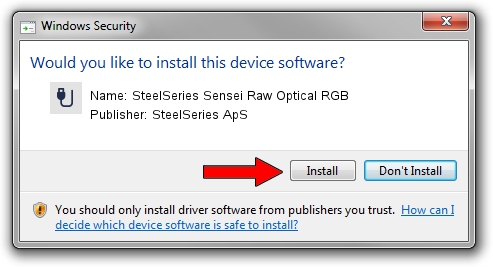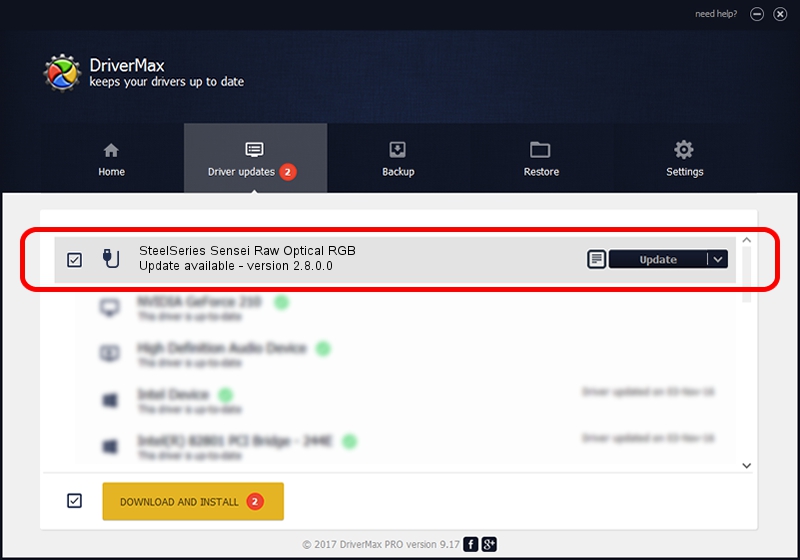Advertising seems to be blocked by your browser.
The ads help us provide this software and web site to you for free.
Please support our project by allowing our site to show ads.
Home /
Manufacturers /
SteelSeries ApS /
SteelSeries Sensei Raw Optical RGB /
USB/VID_1038&PID_1826&MI_01 /
2.8.0.0 Feb 23, 2022
SteelSeries ApS SteelSeries Sensei Raw Optical RGB - two ways of downloading and installing the driver
SteelSeries Sensei Raw Optical RGB is a USB human interface device class device. This driver was developed by SteelSeries ApS. In order to make sure you are downloading the exact right driver the hardware id is USB/VID_1038&PID_1826&MI_01.
1. Manually install SteelSeries ApS SteelSeries Sensei Raw Optical RGB driver
- Download the driver setup file for SteelSeries ApS SteelSeries Sensei Raw Optical RGB driver from the location below. This download link is for the driver version 2.8.0.0 dated 2022-02-23.
- Start the driver setup file from a Windows account with administrative rights. If your UAC (User Access Control) is started then you will have to confirm the installation of the driver and run the setup with administrative rights.
- Follow the driver setup wizard, which should be pretty easy to follow. The driver setup wizard will analyze your PC for compatible devices and will install the driver.
- Shutdown and restart your computer and enjoy the new driver, as you can see it was quite smple.
The file size of this driver is 36603 bytes (35.75 KB)
This driver received an average rating of 4.8 stars out of 90761 votes.
This driver will work for the following versions of Windows:
- This driver works on Windows 2000 32 bits
- This driver works on Windows Server 2003 32 bits
- This driver works on Windows XP 32 bits
- This driver works on Windows Vista 32 bits
- This driver works on Windows 7 32 bits
- This driver works on Windows 8 32 bits
- This driver works on Windows 8.1 32 bits
- This driver works on Windows 10 32 bits
- This driver works on Windows 11 32 bits
2. How to use DriverMax to install SteelSeries ApS SteelSeries Sensei Raw Optical RGB driver
The advantage of using DriverMax is that it will setup the driver for you in the easiest possible way and it will keep each driver up to date. How can you install a driver using DriverMax? Let's follow a few steps!
- Open DriverMax and press on the yellow button named ~SCAN FOR DRIVER UPDATES NOW~. Wait for DriverMax to analyze each driver on your computer.
- Take a look at the list of available driver updates. Scroll the list down until you locate the SteelSeries ApS SteelSeries Sensei Raw Optical RGB driver. Click on Update.
- That's it, you installed your first driver!

Aug 17 2024 5:19PM / Written by Dan Armano for DriverMax
follow @danarm