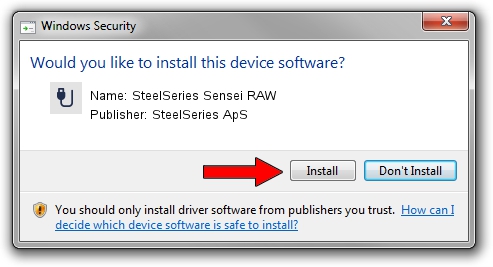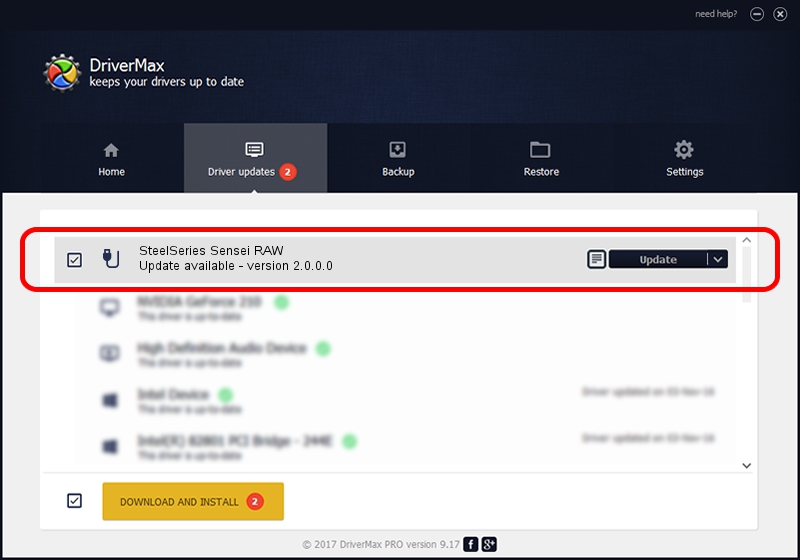Advertising seems to be blocked by your browser.
The ads help us provide this software and web site to you for free.
Please support our project by allowing our site to show ads.
Home /
Manufacturers /
SteelSeries ApS /
SteelSeries Sensei RAW /
USB/VID_1038&PID_1369&MI_01 /
2.0.0.0 Aug 12, 2014
Driver for SteelSeries ApS SteelSeries Sensei RAW - downloading and installing it
SteelSeries Sensei RAW is a USB human interface device class hardware device. This Windows driver was developed by SteelSeries ApS. The hardware id of this driver is USB/VID_1038&PID_1369&MI_01; this string has to match your hardware.
1. How to manually install SteelSeries ApS SteelSeries Sensei RAW driver
- You can download from the link below the driver installer file for the SteelSeries ApS SteelSeries Sensei RAW driver. The archive contains version 2.0.0.0 dated 2014-08-12 of the driver.
- Run the driver installer file from a user account with the highest privileges (rights). If your User Access Control (UAC) is started please accept of the driver and run the setup with administrative rights.
- Follow the driver setup wizard, which will guide you; it should be pretty easy to follow. The driver setup wizard will analyze your PC and will install the right driver.
- When the operation finishes shutdown and restart your PC in order to use the updated driver. It is as simple as that to install a Windows driver!
This driver was rated with an average of 3.1 stars by 76307 users.
2. Using DriverMax to install SteelSeries ApS SteelSeries Sensei RAW driver
The most important advantage of using DriverMax is that it will install the driver for you in the easiest possible way and it will keep each driver up to date. How can you install a driver using DriverMax? Let's take a look!
- Start DriverMax and click on the yellow button named ~SCAN FOR DRIVER UPDATES NOW~. Wait for DriverMax to analyze each driver on your computer.
- Take a look at the list of available driver updates. Scroll the list down until you locate the SteelSeries ApS SteelSeries Sensei RAW driver. Click the Update button.
- Finished installing the driver!

Jun 24 2016 8:35PM / Written by Dan Armano for DriverMax
follow @danarm