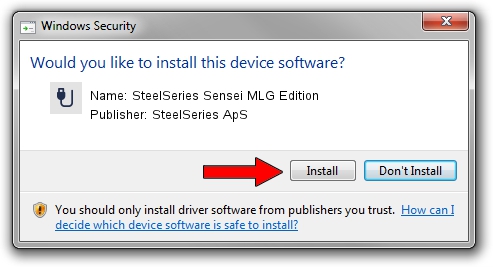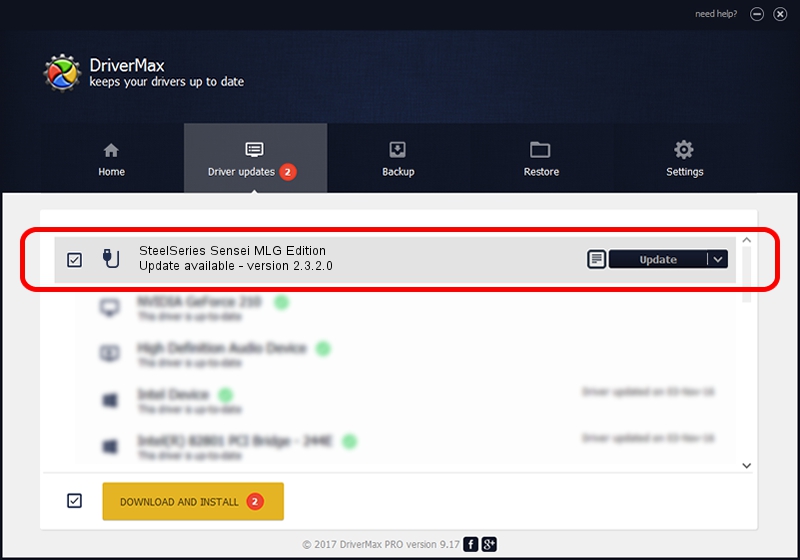Advertising seems to be blocked by your browser.
The ads help us provide this software and web site to you for free.
Please support our project by allowing our site to show ads.
Home /
Manufacturers /
SteelSeries ApS /
SteelSeries Sensei MLG Edition /
USB/VID_1038&PID_136B&MI_00 /
2.3.2.0 Jan 26, 2016
SteelSeries ApS SteelSeries Sensei MLG Edition how to download and install the driver
SteelSeries Sensei MLG Edition is a USB human interface device class device. The developer of this driver was SteelSeries ApS. The hardware id of this driver is USB/VID_1038&PID_136B&MI_00.
1. Install SteelSeries ApS SteelSeries Sensei MLG Edition driver manually
- Download the setup file for SteelSeries ApS SteelSeries Sensei MLG Edition driver from the link below. This download link is for the driver version 2.3.2.0 released on 2016-01-26.
- Run the driver setup file from a Windows account with administrative rights. If your UAC (User Access Control) is started then you will have to accept of the driver and run the setup with administrative rights.
- Follow the driver setup wizard, which should be pretty straightforward. The driver setup wizard will scan your PC for compatible devices and will install the driver.
- Shutdown and restart your computer and enjoy the updated driver, as you can see it was quite smple.
Download size of the driver: 1800310 bytes (1.72 MB)
This driver was rated with an average of 4.3 stars by 14562 users.
This driver is compatible with the following versions of Windows:
- This driver works on Windows 2000 64 bits
- This driver works on Windows Server 2003 64 bits
- This driver works on Windows XP 64 bits
- This driver works on Windows Vista 64 bits
- This driver works on Windows 7 64 bits
- This driver works on Windows 8 64 bits
- This driver works on Windows 8.1 64 bits
- This driver works on Windows 10 64 bits
- This driver works on Windows 11 64 bits
2. Installing the SteelSeries ApS SteelSeries Sensei MLG Edition driver using DriverMax: the easy way
The advantage of using DriverMax is that it will setup the driver for you in the easiest possible way and it will keep each driver up to date, not just this one. How easy can you install a driver with DriverMax? Let's follow a few steps!
- Start DriverMax and click on the yellow button named ~SCAN FOR DRIVER UPDATES NOW~. Wait for DriverMax to analyze each driver on your PC.
- Take a look at the list of available driver updates. Scroll the list down until you locate the SteelSeries ApS SteelSeries Sensei MLG Edition driver. Click the Update button.
- Finished installing the driver!

Feb 29 2024 8:55PM / Written by Daniel Statescu for DriverMax
follow @DanielStatescu