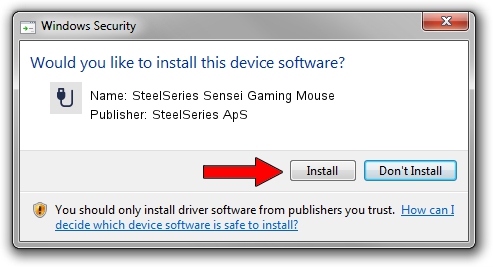Advertising seems to be blocked by your browser.
The ads help us provide this software and web site to you for free.
Please support our project by allowing our site to show ads.
Home /
Manufacturers /
SteelSeries ApS /
SteelSeries Sensei Gaming Mouse /
USB/VID_1038&PID_1361&MI_00 /
2.8.0.0 Feb 23, 2022
SteelSeries ApS SteelSeries Sensei Gaming Mouse - two ways of downloading and installing the driver
SteelSeries Sensei Gaming Mouse is a USB human interface device class device. The developer of this driver was SteelSeries ApS. The hardware id of this driver is USB/VID_1038&PID_1361&MI_00.
1. SteelSeries ApS SteelSeries Sensei Gaming Mouse driver - how to install it manually
- You can download from the link below the driver setup file for the SteelSeries ApS SteelSeries Sensei Gaming Mouse driver. The archive contains version 2.8.0.0 dated 2022-02-23 of the driver.
- Run the driver installer file from a user account with administrative rights. If your User Access Control (UAC) is running please confirm the installation of the driver and run the setup with administrative rights.
- Go through the driver installation wizard, which will guide you; it should be pretty easy to follow. The driver installation wizard will analyze your PC and will install the right driver.
- When the operation finishes restart your PC in order to use the updated driver. As you can see it was quite smple to install a Windows driver!
The file size of this driver is 36603 bytes (35.75 KB)
This driver was installed by many users and received an average rating of 5 stars out of 92842 votes.
This driver will work for the following versions of Windows:
- This driver works on Windows 2000 32 bits
- This driver works on Windows Server 2003 32 bits
- This driver works on Windows XP 32 bits
- This driver works on Windows Vista 32 bits
- This driver works on Windows 7 32 bits
- This driver works on Windows 8 32 bits
- This driver works on Windows 8.1 32 bits
- This driver works on Windows 10 32 bits
- This driver works on Windows 11 32 bits
2. Using DriverMax to install SteelSeries ApS SteelSeries Sensei Gaming Mouse driver
The most important advantage of using DriverMax is that it will setup the driver for you in the easiest possible way and it will keep each driver up to date. How can you install a driver with DriverMax? Let's see!
- Open DriverMax and click on the yellow button named ~SCAN FOR DRIVER UPDATES NOW~. Wait for DriverMax to scan and analyze each driver on your PC.
- Take a look at the list of detected driver updates. Search the list until you locate the SteelSeries ApS SteelSeries Sensei Gaming Mouse driver. Click on Update.
- That's it, you installed your first driver!

Aug 17 2024 5:05PM / Written by Andreea Kartman for DriverMax
follow @DeeaKartman