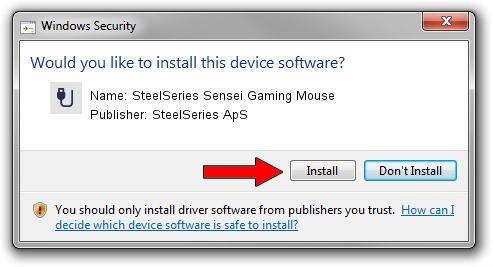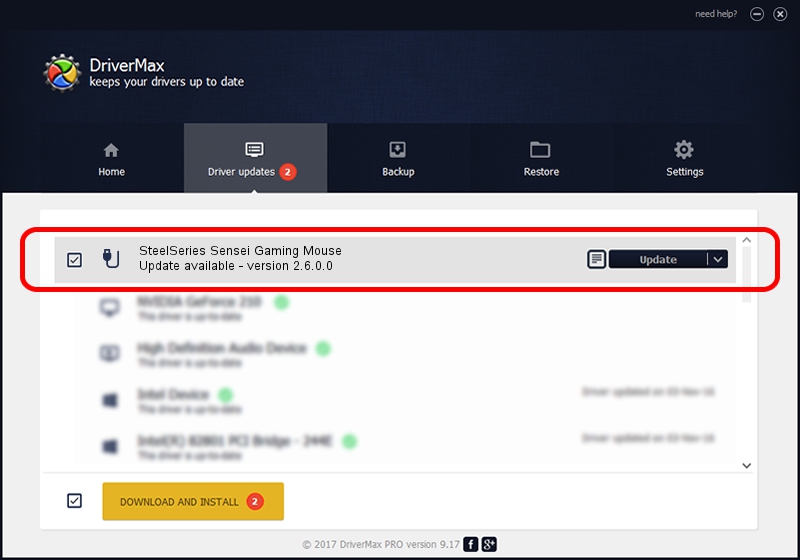Advertising seems to be blocked by your browser.
The ads help us provide this software and web site to you for free.
Please support our project by allowing our site to show ads.
Home /
Manufacturers /
SteelSeries ApS /
SteelSeries Sensei Gaming Mouse /
USB/VID_1038&PID_1361&MI_00 /
2.6.0.0 Jul 16, 2020
Download and install SteelSeries ApS SteelSeries Sensei Gaming Mouse driver
SteelSeries Sensei Gaming Mouse is a USB human interface device class device. The Windows version of this driver was developed by SteelSeries ApS. The hardware id of this driver is USB/VID_1038&PID_1361&MI_00; this string has to match your hardware.
1. Install SteelSeries ApS SteelSeries Sensei Gaming Mouse driver manually
- Download the setup file for SteelSeries ApS SteelSeries Sensei Gaming Mouse driver from the link below. This download link is for the driver version 2.6.0.0 dated 2020-07-16.
- Run the driver setup file from a Windows account with the highest privileges (rights). If your User Access Control Service (UAC) is running then you will have to accept of the driver and run the setup with administrative rights.
- Go through the driver setup wizard, which should be quite straightforward. The driver setup wizard will scan your PC for compatible devices and will install the driver.
- Shutdown and restart your PC and enjoy the fresh driver, as you can see it was quite smple.
File size of the driver: 1800130 bytes (1.72 MB)
This driver was rated with an average of 4.9 stars by 86990 users.
This driver will work for the following versions of Windows:
- This driver works on Windows 2000 64 bits
- This driver works on Windows Server 2003 64 bits
- This driver works on Windows XP 64 bits
- This driver works on Windows Vista 64 bits
- This driver works on Windows 7 64 bits
- This driver works on Windows 8 64 bits
- This driver works on Windows 8.1 64 bits
- This driver works on Windows 10 64 bits
- This driver works on Windows 11 64 bits
2. How to use DriverMax to install SteelSeries ApS SteelSeries Sensei Gaming Mouse driver
The most important advantage of using DriverMax is that it will setup the driver for you in the easiest possible way and it will keep each driver up to date. How easy can you install a driver with DriverMax? Let's see!
- Start DriverMax and click on the yellow button that says ~SCAN FOR DRIVER UPDATES NOW~. Wait for DriverMax to analyze each driver on your computer.
- Take a look at the list of available driver updates. Search the list until you find the SteelSeries ApS SteelSeries Sensei Gaming Mouse driver. Click the Update button.
- That's all, the driver is now installed!

Aug 1 2024 12:06AM / Written by Daniel Statescu for DriverMax
follow @DanielStatescu