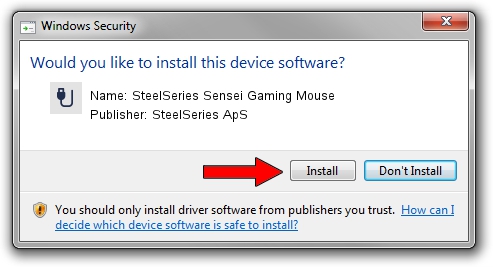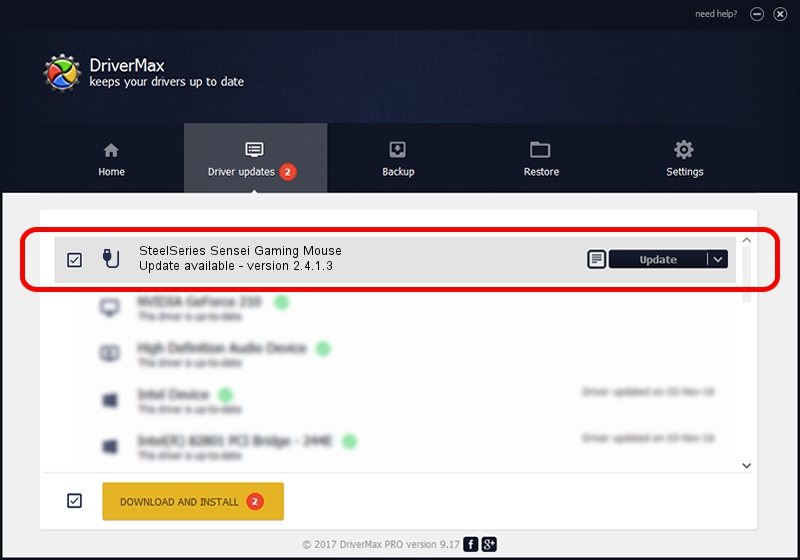Advertising seems to be blocked by your browser.
The ads help us provide this software and web site to you for free.
Please support our project by allowing our site to show ads.
Home /
Manufacturers /
SteelSeries ApS /
SteelSeries Sensei Gaming Mouse /
USB/VID_1038&PID_1361&MI_00 /
2.4.1.3 Oct 03, 2017
Download and install SteelSeries ApS SteelSeries Sensei Gaming Mouse driver
SteelSeries Sensei Gaming Mouse is a USB human interface device class hardware device. This driver was developed by SteelSeries ApS. The hardware id of this driver is USB/VID_1038&PID_1361&MI_00.
1. Manually install SteelSeries ApS SteelSeries Sensei Gaming Mouse driver
- Download the driver setup file for SteelSeries ApS SteelSeries Sensei Gaming Mouse driver from the location below. This download link is for the driver version 2.4.1.3 released on 2017-10-03.
- Run the driver setup file from a Windows account with administrative rights. If your User Access Control Service (UAC) is started then you will have to accept of the driver and run the setup with administrative rights.
- Follow the driver setup wizard, which should be quite easy to follow. The driver setup wizard will scan your PC for compatible devices and will install the driver.
- Shutdown and restart your computer and enjoy the updated driver, as you can see it was quite smple.
Driver file size: 1797909 bytes (1.71 MB)
This driver was installed by many users and received an average rating of 4.8 stars out of 90265 votes.
This driver is fully compatible with the following versions of Windows:
- This driver works on Windows 2000 64 bits
- This driver works on Windows Server 2003 64 bits
- This driver works on Windows XP 64 bits
- This driver works on Windows Vista 64 bits
- This driver works on Windows 7 64 bits
- This driver works on Windows 8 64 bits
- This driver works on Windows 8.1 64 bits
- This driver works on Windows 10 64 bits
- This driver works on Windows 11 64 bits
2. Using DriverMax to install SteelSeries ApS SteelSeries Sensei Gaming Mouse driver
The advantage of using DriverMax is that it will install the driver for you in the easiest possible way and it will keep each driver up to date. How can you install a driver with DriverMax? Let's see!
- Start DriverMax and press on the yellow button named ~SCAN FOR DRIVER UPDATES NOW~. Wait for DriverMax to analyze each driver on your PC.
- Take a look at the list of available driver updates. Search the list until you locate the SteelSeries ApS SteelSeries Sensei Gaming Mouse driver. Click the Update button.
- Finished installing the driver!

Jun 2 2024 1:32AM / Written by Andreea Kartman for DriverMax
follow @DeeaKartman