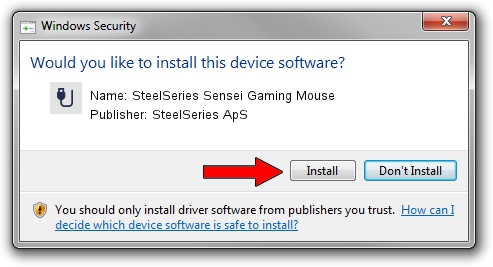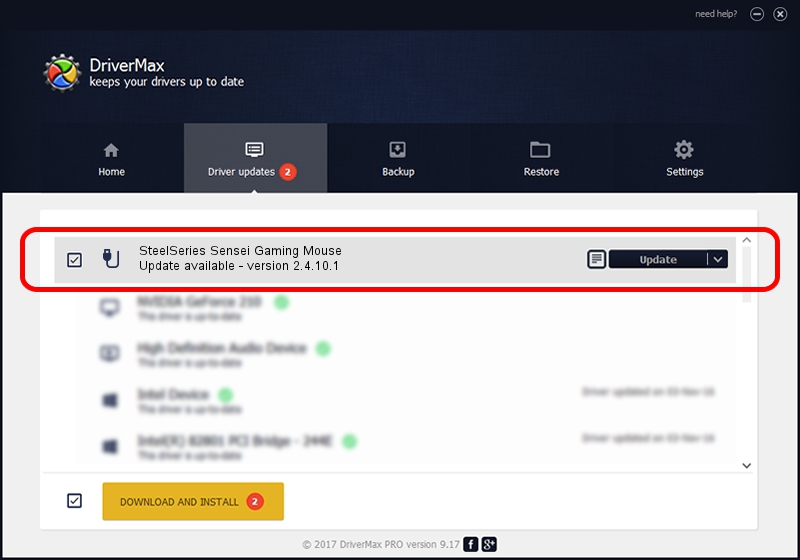Advertising seems to be blocked by your browser.
The ads help us provide this software and web site to you for free.
Please support our project by allowing our site to show ads.
Home /
Manufacturers /
SteelSeries ApS /
SteelSeries Sensei Gaming Mouse /
USB/VID_1038&PID_1361&MI_00 /
2.4.10.1 Jan 09, 2018
SteelSeries ApS SteelSeries Sensei Gaming Mouse driver download and installation
SteelSeries Sensei Gaming Mouse is a USB human interface device class device. This Windows driver was developed by SteelSeries ApS. The hardware id of this driver is USB/VID_1038&PID_1361&MI_00; this string has to match your hardware.
1. Install SteelSeries ApS SteelSeries Sensei Gaming Mouse driver manually
- Download the setup file for SteelSeries ApS SteelSeries Sensei Gaming Mouse driver from the location below. This is the download link for the driver version 2.4.10.1 released on 2018-01-09.
- Start the driver installation file from a Windows account with administrative rights. If your UAC (User Access Control) is enabled then you will have to accept of the driver and run the setup with administrative rights.
- Go through the driver setup wizard, which should be quite easy to follow. The driver setup wizard will scan your PC for compatible devices and will install the driver.
- Restart your PC and enjoy the new driver, as you can see it was quite smple.
The file size of this driver is 34253 bytes (33.45 KB)
This driver was rated with an average of 4.3 stars by 17940 users.
This driver will work for the following versions of Windows:
- This driver works on Windows 2000 32 bits
- This driver works on Windows Server 2003 32 bits
- This driver works on Windows XP 32 bits
- This driver works on Windows Vista 32 bits
- This driver works on Windows 7 32 bits
- This driver works on Windows 8 32 bits
- This driver works on Windows 8.1 32 bits
- This driver works on Windows 10 32 bits
- This driver works on Windows 11 32 bits
2. Installing the SteelSeries ApS SteelSeries Sensei Gaming Mouse driver using DriverMax: the easy way
The most important advantage of using DriverMax is that it will install the driver for you in the easiest possible way and it will keep each driver up to date, not just this one. How easy can you install a driver using DriverMax? Let's take a look!
- Open DriverMax and press on the yellow button named ~SCAN FOR DRIVER UPDATES NOW~. Wait for DriverMax to scan and analyze each driver on your PC.
- Take a look at the list of driver updates. Search the list until you find the SteelSeries ApS SteelSeries Sensei Gaming Mouse driver. Click on Update.
- Finished installing the driver!

Jun 7 2024 1:51PM / Written by Andreea Kartman for DriverMax
follow @DeeaKartman