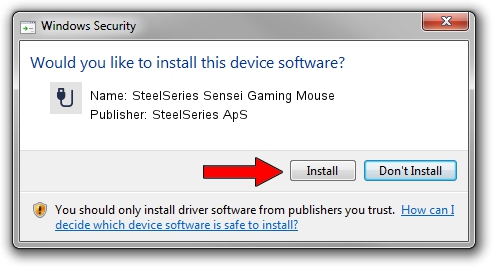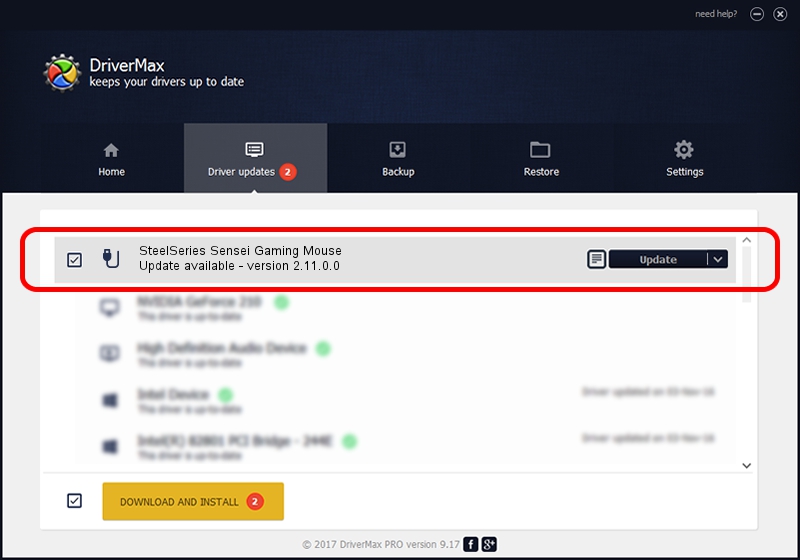Advertising seems to be blocked by your browser.
The ads help us provide this software and web site to you for free.
Please support our project by allowing our site to show ads.
Home /
Manufacturers /
SteelSeries ApS /
SteelSeries Sensei Gaming Mouse /
USB/VID_1038&PID_1361&MI_00 /
2.11.0.0 Mar 24, 2023
SteelSeries ApS SteelSeries Sensei Gaming Mouse driver download and installation
SteelSeries Sensei Gaming Mouse is a USB human interface device class hardware device. The developer of this driver was SteelSeries ApS. The hardware id of this driver is USB/VID_1038&PID_1361&MI_00; this string has to match your hardware.
1. Install SteelSeries ApS SteelSeries Sensei Gaming Mouse driver manually
- You can download from the link below the driver installer file for the SteelSeries ApS SteelSeries Sensei Gaming Mouse driver. The archive contains version 2.11.0.0 dated 2023-03-24 of the driver.
- Run the driver installer file from a user account with the highest privileges (rights). If your User Access Control (UAC) is running please confirm the installation of the driver and run the setup with administrative rights.
- Follow the driver setup wizard, which will guide you; it should be pretty easy to follow. The driver setup wizard will scan your computer and will install the right driver.
- When the operation finishes shutdown and restart your PC in order to use the updated driver. It is as simple as that to install a Windows driver!
This driver was installed by many users and received an average rating of 3.3 stars out of 63992 votes.
2. The easy way: using DriverMax to install SteelSeries ApS SteelSeries Sensei Gaming Mouse driver
The advantage of using DriverMax is that it will setup the driver for you in the easiest possible way and it will keep each driver up to date. How can you install a driver with DriverMax? Let's follow a few steps!
- Open DriverMax and click on the yellow button that says ~SCAN FOR DRIVER UPDATES NOW~. Wait for DriverMax to analyze each driver on your computer.
- Take a look at the list of available driver updates. Search the list until you find the SteelSeries ApS SteelSeries Sensei Gaming Mouse driver. Click the Update button.
- Enjoy using the updated driver! :)

Aug 25 2024 12:07AM / Written by Andreea Kartman for DriverMax
follow @DeeaKartman