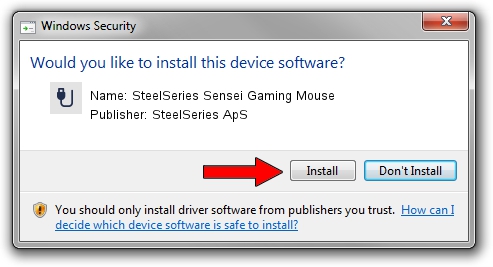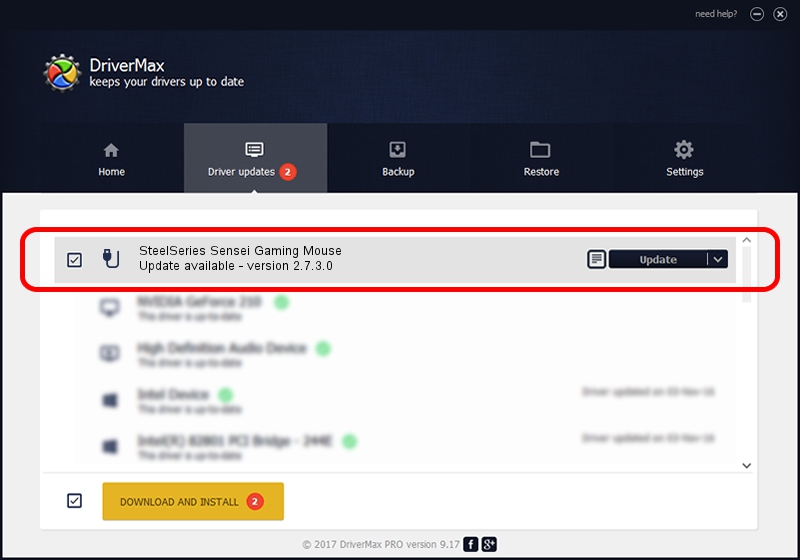Advertising seems to be blocked by your browser.
The ads help us provide this software and web site to you for free.
Please support our project by allowing our site to show ads.
Home /
Manufacturers /
SteelSeries ApS /
SteelSeries Sensei Gaming Mouse /
USB/VID_1038&PID_135A&MI_00 /
2.7.3.0 Dec 16, 2021
SteelSeries ApS SteelSeries Sensei Gaming Mouse how to download and install the driver
SteelSeries Sensei Gaming Mouse is a USB human interface device class device. This Windows driver was developed by SteelSeries ApS. The hardware id of this driver is USB/VID_1038&PID_135A&MI_00; this string has to match your hardware.
1. SteelSeries ApS SteelSeries Sensei Gaming Mouse - install the driver manually
- Download the setup file for SteelSeries ApS SteelSeries Sensei Gaming Mouse driver from the link below. This is the download link for the driver version 2.7.3.0 released on 2021-12-16.
- Start the driver installation file from a Windows account with the highest privileges (rights). If your UAC (User Access Control) is enabled then you will have to confirm the installation of the driver and run the setup with administrative rights.
- Follow the driver installation wizard, which should be pretty straightforward. The driver installation wizard will analyze your PC for compatible devices and will install the driver.
- Shutdown and restart your computer and enjoy the new driver, it is as simple as that.
Download size of the driver: 191752 bytes (187.26 KB)
This driver received an average rating of 4.1 stars out of 10356 votes.
This driver is fully compatible with the following versions of Windows:
- This driver works on Windows 2000 32 bits
- This driver works on Windows Server 2003 32 bits
- This driver works on Windows XP 32 bits
- This driver works on Windows Vista 32 bits
- This driver works on Windows 7 32 bits
- This driver works on Windows 8 32 bits
- This driver works on Windows 8.1 32 bits
- This driver works on Windows 10 32 bits
- This driver works on Windows 11 32 bits
2. How to use DriverMax to install SteelSeries ApS SteelSeries Sensei Gaming Mouse driver
The most important advantage of using DriverMax is that it will setup the driver for you in the easiest possible way and it will keep each driver up to date, not just this one. How can you install a driver with DriverMax? Let's take a look!
- Start DriverMax and push on the yellow button named ~SCAN FOR DRIVER UPDATES NOW~. Wait for DriverMax to analyze each driver on your PC.
- Take a look at the list of driver updates. Search the list until you locate the SteelSeries ApS SteelSeries Sensei Gaming Mouse driver. Click the Update button.
- That's it, you installed your first driver!

Aug 15 2024 8:15AM / Written by Dan Armano for DriverMax
follow @danarm