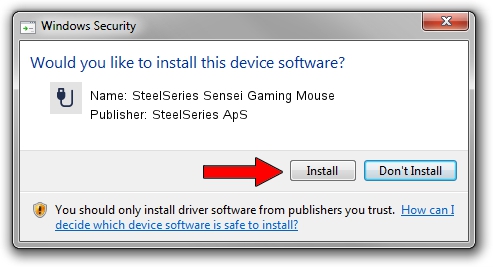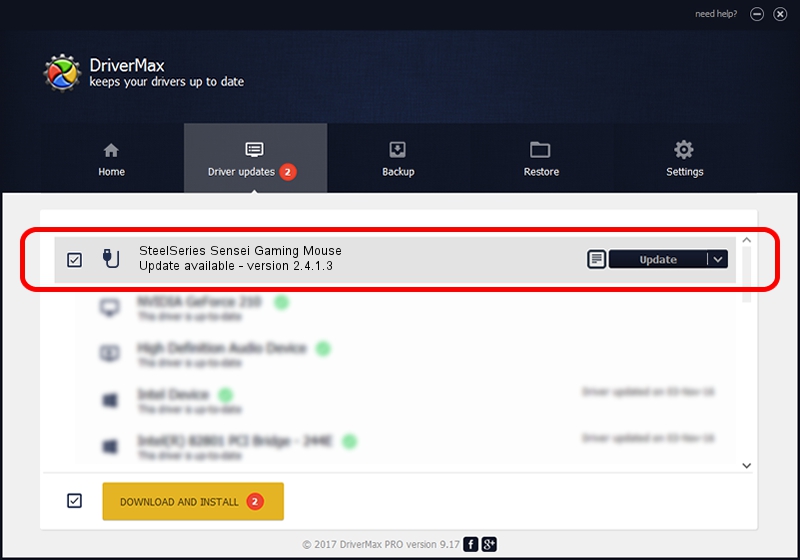Advertising seems to be blocked by your browser.
The ads help us provide this software and web site to you for free.
Please support our project by allowing our site to show ads.
Home /
Manufacturers /
SteelSeries ApS /
SteelSeries Sensei Gaming Mouse /
USB/VID_1038&PID_135A&MI_00 /
2.4.1.3 Oct 03, 2017
SteelSeries ApS SteelSeries Sensei Gaming Mouse - two ways of downloading and installing the driver
SteelSeries Sensei Gaming Mouse is a USB human interface device class hardware device. This driver was developed by SteelSeries ApS. In order to make sure you are downloading the exact right driver the hardware id is USB/VID_1038&PID_135A&MI_00.
1. Install SteelSeries ApS SteelSeries Sensei Gaming Mouse driver manually
- You can download from the link below the driver setup file for the SteelSeries ApS SteelSeries Sensei Gaming Mouse driver. The archive contains version 2.4.1.3 released on 2017-10-03 of the driver.
- Start the driver installer file from a user account with the highest privileges (rights). If your User Access Control (UAC) is started please accept of the driver and run the setup with administrative rights.
- Go through the driver setup wizard, which will guide you; it should be quite easy to follow. The driver setup wizard will scan your computer and will install the right driver.
- When the operation finishes shutdown and restart your PC in order to use the updated driver. As you can see it was quite smple to install a Windows driver!
File size of the driver: 1797909 bytes (1.71 MB)
This driver was rated with an average of 4.7 stars by 90413 users.
This driver is compatible with the following versions of Windows:
- This driver works on Windows 2000 64 bits
- This driver works on Windows Server 2003 64 bits
- This driver works on Windows XP 64 bits
- This driver works on Windows Vista 64 bits
- This driver works on Windows 7 64 bits
- This driver works on Windows 8 64 bits
- This driver works on Windows 8.1 64 bits
- This driver works on Windows 10 64 bits
- This driver works on Windows 11 64 bits
2. Installing the SteelSeries ApS SteelSeries Sensei Gaming Mouse driver using DriverMax: the easy way
The advantage of using DriverMax is that it will install the driver for you in the easiest possible way and it will keep each driver up to date. How can you install a driver with DriverMax? Let's see!
- Open DriverMax and push on the yellow button that says ~SCAN FOR DRIVER UPDATES NOW~. Wait for DriverMax to analyze each driver on your PC.
- Take a look at the list of available driver updates. Search the list until you locate the SteelSeries ApS SteelSeries Sensei Gaming Mouse driver. Click on Update.
- Finished installing the driver!

Jun 2 2024 1:32AM / Written by Daniel Statescu for DriverMax
follow @DanielStatescu